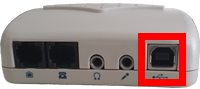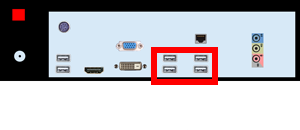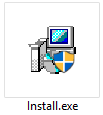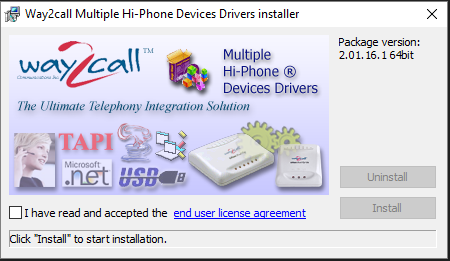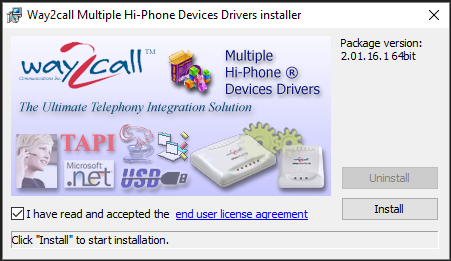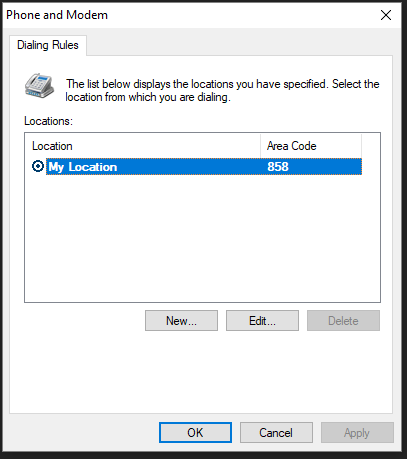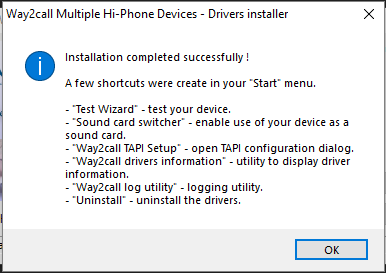Difference between revisions of "VT3000 - Install Phone Modem"
SupportAdmin (talk | contribs) |
SupportAdmin (talk | contribs) |
||
| Line 2: | Line 2: | ||
The instructions below cover installing a phone modem on a system that was pre-configured and on a system that is not. Our phone modem connects to a USB port on the VersaCall computer/server. An analog phone line is required for the installation - contact IT if you do not currently have a line available. | The instructions below cover installing a phone modem on a system that was pre-configured and on a system that is not. Our phone modem connects to a USB port on the VersaCall computer/server. An analog phone line is required for the installation - contact IT if you do not currently have a line available. | ||
==Unpack== | |||
You will have the following components after unpacking. | |||
<gallery widths=150> | |||
File:Phone_1.png|Coordinator | |||
File:Phone_2.png|USB Cord | |||
File:Phone_3.png|Power Cord | |||
File:Phone_4.png|Antenna | |||
</gallery> | |||
==Instructions== | |||
===New System Installation=== | ===New System Installation=== | ||
'''1.''' Plug the USB Cable into the Phone Modem then into the VersaCall computer (port is marked with a sticker). | '''1.''' Plug the USB Cable into the Phone Modem then into the VersaCall computer (port is marked with a sticker). | ||
[[File:Phone_6.png]] [[File:Phone_5.png]] | [[File:Phone_6.png]] [[File:Phone_5.png]] | ||
Revision as of 21:55, 14 June 2018
Overview
The instructions below cover installing a phone modem on a system that was pre-configured and on a system that is not. Our phone modem connects to a USB port on the VersaCall computer/server. An analog phone line is required for the installation - contact IT if you do not currently have a line available.
Unpack
You will have the following components after unpacking.
Instructions
New System Installation
1. Plug the USB Cable into the Phone Modem then into the VersaCall computer (port is marked with a sticker).
2. Plug the analog phone line into the Line connector.
3. The LED for Power on the Modem should be solid red.
4. Reboot the VersaCall computer - after the reboot is complete test the phone modem.
Existing System Installation
1. Insert the installation CD into the system. If you do not have a CD drive, please contact VersaCall Support to get a zip file with the driver.
2. If you are using the zip file - extract all files - double click on the Install.exe file in the extracted folder.
3. The Driver Installation screen will appear on the screen for the CD or the Install.exe file.
4. Read the end-user agreement - check the box that you have read it - click on the Install button.
5. A Location Information window will load - enter you area code - select OK button.
6. A Phone and Modem window will load - verify the area code is correct - select the OK button.
7. A Successful Installation window will appear - select the OK button.
8. Plug the USB Cable into the Phone Modem then into the VersaCall computer (any open port).
9. Plug the analog phone line into the Line connector.
10. The LED for Power on the Modem should be solid red.
11. Reboot the VersaCall computer - after the reboot is complete test the phone modem.