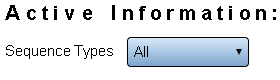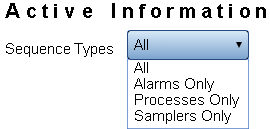Difference between revisions of "VT3000 - Active Information"
Jump to navigation
Jump to search
SupportAdmin (talk | contribs) |
SupportAdmin (talk | contribs) |
||
| (27 intermediate revisions by the same user not shown) | |||
| Line 1: | Line 1: | ||
When an Alarm, Process or Count has been created, the details will show in Active Information. Use this section to identify what is active and clear any old or erroneous items. | {|style="background:transparent; color:black" border="0" height="230" align="center" valign="bottom" | ||
|+style="background:transparent| | |||
== | |-align="center" | ||
| | |||
|[[Image:CallUsBtn.png|Call Now 858-677-6766]] | |||
| | |||
''' | |[[Image:SubmitTckBtn.png|link=https://www.versacall.com/customer-support/service-ticket]] | ||
| | |||
|[[Image:EmailUsBtn.png|link=mailto:[email protected]?Subject=Help%20Needed%20Wiki&body=Type%20Message%20Here]] | |||
|} | |||
<BR> | |||
''' | <div style="box-shadow: 0 0 10px 0 #b1d5ee inset; border-radius:5px; padding:10px; padding-left:20px; background:#ebf4fa;"> | ||
<span style="color:#00719e; font-family: Helvetica; font-size:150%; font-variant: small-caps; padding-left:20px;">'''General Information'''</span> | |||
:*When an Alarm, Process or Count has been created, the details will show in Active Information. Use this section to identify what is active and clear any old or erroneous items. | |||
</div> | |||
<BR> | |||
<div style="box-shadow: 0 0 10px 0 #b1d5ee inset; border-radius:5px; padding:10px; padding-left:20px; background:#ebf4fa;"> | |||
<span style="color:#00719e; font-family: Helvetica; font-size:150%; font-variant: small-caps; padding-left:20px;">'''Requirements'''</span> | |||
:*The VT3000 Core Software installed and running on your system. | |||
:*A Coordinator must be setup, powered and communicating with the VT3000 Core Software. | |||
:*At least one Device installed and communicating with the system. | |||
:*At least one Monitoring Point active on a device. | |||
</div> | |||
<BR> | |||
<div style="box-shadow: 0 0 10px 0 #b1d5ee inset; border-radius:5px; padding:10px; padding-left:20px; background:#ebf4fa;"> | |||
<span style="color:#00719e; font-family: Helvetica; font-size:150%; font-variant: small-caps; padding-left:20px;">'''Video Walkthrough'''</span> | |||
:<embedvideo service="youtube">https://www.youtube.com/watch?v=bFOkcq4xJ0I</embedvideo> | |||
</div> | |||
''' | <BR> | ||
<div style="box-shadow: 0 0 10px 0 #b1d5ee inset; border-radius:5px; padding:10px; padding-left:20px; background:#ebf4fa;"> | |||
<span style="color:#00719e; font-family: Helvetica; font-size:150%; font-variant: small-caps; padding-left:20px;">'''Instructions'''</span> | |||
:<span style="color:#90A4AE; font-size:120%">Open the VT3000 web interface – log in – select Active Information.</span> | |||
<gallery widths=83px heights=83px> | |||
Image:3130 1.png|link=VT3000 - Active Information | |||
</gallery> | |||
<BR> | |||
:<span style="color:#90A4AE; font-size:120%">The types of sequences being shown is at the top of the page - select the down arrow in the field to change the view to a specific type of sequence.</span> | |||
:*'''All''' - displays all the sequence types. | |||
:*'''Alarms Only''' - displays active alarms only, no other sequence types. | |||
:*'''Processes Only''' - displays active processes only, no other sequence types. | |||
:*'''Samplers Only''' - displays active counts only, no other sequence types. | |||
<gallery widths=280px heights=80px> | |||
Image:Active1.png|link=VT3000 - Active Information | |||
</gallery> | |||
<gallery widths=270px heights=129px> | |||
Image:Active2.png|link=VT3000 - Active Information | |||
</gallery> | |||
<BR> | |||
:<span style="color:#90A4AE; font-size:120%">Active Information Details - click on the heading for any column to sort information ascending or descending order:</span> | |||
:*'''ID''' – sequence ID - used in the database table. | |||
:*'''Parent''' – Alarm or Process ID when the sequence is a selection in that Alarm or Process. | |||
:*'''Device''' – the device name that was entered in the VT3000 software. | |||
:*'''Type''' – an icon representing - Alarm, Process or Sampler. | |||
:*'''Name''' – name of the Alarm, Process or Sampler. | |||
:*'''Start''' – time the sequence began. | |||
:*'''Duration''' – how long the sequence has been active. | |||
:*'''State''' – state of the Alarm, Process or Sampler. | |||
:*'''Data''' – information entered into a data field. | |||
:*'''Admin''' – use the Clear link to manually clear the Alarm, Process or Sampler. | |||
<gallery widths=862px heights=118px> | |||
Image:Active3.png|link=VT3000 - Active Information | |||
</gallery> | |||
<BR> | |||
:<span style="color:#90A4AE; font-size:130%">'''Icon Functionality'''</span> | |||
<gallery widths=50px heights=50px perrow="4"> | |||
Image:3130 3.png|<div style="text-align: center; color:#00719e">'''Refresh Continuously'''</div>|link=VT3000 - Active Information | |||
Image:3130 4.png|<div style="text-align: center; color:#00719e">'''Stop Refresh'''</div>|link=VT3000 - Active Information | |||
Image:3130 5.png|<div style="text-align: center; color:#00719e">'''Manually Refresh'''</div>|link=VT3000 - Active Information | |||
</gallery> | |||
</div> | |||
<BR> | |||
<div style="box-shadow: 0 0 10px 0 #b1d5ee inset; border-radius:5px; padding:10px; padding-left:20px; background:#ebf4fa;"> | |||
<span style="color:#00719e; font-family: Helvetica; font-size:150%; font-variant: small-caps; padding-left:10px;">'''Keyword Search'''</span> | |||
{|style="margin:auto;" | |||
{|class="wikitable" style="align:center; width:600px;" | |||
|- | |||
!<span style="color:#0054a6; font-size:120%"><big>Type Subject or Key Word to Query Archives</big></span> | |||
|- | |||
|<inputbox>type=search</inputbox> | |||
|} | |||
|} | |||
</div> | |||
<br> | |||
[[File:VC Footer.png|center|link=Main Page]] | |||
{|style="background:transparent; color:black" border="0" height="200" align="center" valign="bottom" cellpadding=10px cellspacing=10px | |||
|+style="background:transparent| | |||
|-align="center" | |||
| | |||
|[[File:LinkedIn.png|Follow Us On LinkedIn|link=https://www.linkedin.com/company/versacall/]] | |||
| | |||
|[[File:BlogIcon.png|View our Blog|link=https://www.versacall.com/blog/]] | |||
|} | |||
Latest revision as of 14:53, 21 November 2023

|

|

|
General Information
- When an Alarm, Process or Count has been created, the details will show in Active Information. Use this section to identify what is active and clear any old or erroneous items.
Requirements
- The VT3000 Core Software installed and running on your system.
- A Coordinator must be setup, powered and communicating with the VT3000 Core Software.
- At least one Device installed and communicating with the system.
- At least one Monitoring Point active on a device.
Video Walkthrough
Instructions
- Open the VT3000 web interface – log in – select Active Information.
- The types of sequences being shown is at the top of the page - select the down arrow in the field to change the view to a specific type of sequence.
- All - displays all the sequence types.
- Alarms Only - displays active alarms only, no other sequence types.
- Processes Only - displays active processes only, no other sequence types.
- Samplers Only - displays active counts only, no other sequence types.
- Active Information Details - click on the heading for any column to sort information ascending or descending order:
- ID – sequence ID - used in the database table.
- Parent – Alarm or Process ID when the sequence is a selection in that Alarm or Process.
- Device – the device name that was entered in the VT3000 software.
- Type – an icon representing - Alarm, Process or Sampler.
- Name – name of the Alarm, Process or Sampler.
- Start – time the sequence began.
- Duration – how long the sequence has been active.
- State – state of the Alarm, Process or Sampler.
- Data – information entered into a data field.
- Admin – use the Clear link to manually clear the Alarm, Process or Sampler.
- Icon Functionality
Keyword Search
| Type Subject or Key Word to Query Archives |
|---|

|