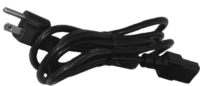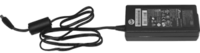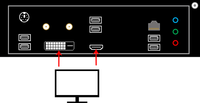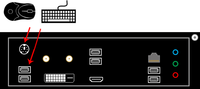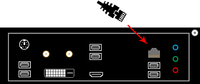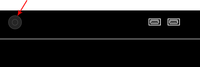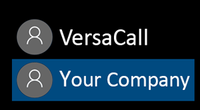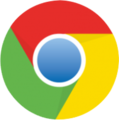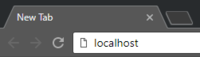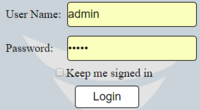Difference between revisions of "VT3000 - Install Mini PC"
Jump to navigation
Jump to search
SupportAdmin (talk | contribs) |
SupportAdmin (talk | contribs) |
||
| Line 71: | Line 71: | ||
File:mini14.png | File:mini14.png | ||
</gallery> | </gallery> | ||
If are having trouble, contact [https://www.versacall.com/customer-support/service-ticket/ <u>'''VersaCall Support'''</u>] for further assistance. | |||
Revision as of 19:25, 31 May 2018
Overview
All New Systems come with a computer or control unit that contains the VersaCall software. The instructions below are for a Mini Control Unit, if this is the type of system you have purchased please proceed with the steps below.
Instructions
1. Unpack the Control Unit - there are 3 pieces - Control Unit, Power Cord & Power Adapter.
2. Attach a Monitor (not included) to the Control Unit using the DVI or HDMI port.
3. Attach a Keyboard & Mouse (not included) to the Control Unit using the USB or PS/2 ports.
4. If the unit is going on your network, attach an ethernet cable to the ethernet port.
5. Plug the Power Adapter into the power port. Connect the Power Adapter to Power Cord.
6. Press the Power Button (front).
7. After the computer boots - select Your Company Name as the user - select Chrome icon.
8. Type "localhost" in the address bar - select VT3000 button on welcome page.
9. Enter "admin" for User Name & Password - select Login button.
If are having trouble, contact VersaCall Support for further assistance.