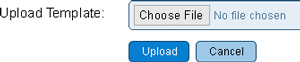Difference between revisions of "VRS Report Templates"
Jump to navigation
Jump to search
SupportAdmin (talk | contribs) |
SupportAdmin (talk | contribs) |
||
| Line 28: | Line 28: | ||
=Step by Step Guides= | =Step by Step Guides= | ||
=Having Trouble?= | |||
<gallery widths=150px> | |||
File:ticketicon.png|Submit a Service Ticket|link=https://www.versacall.com/customer-support/service-ticket/ | |||
</gallery> | |||
Revision as of 15:30, 6 July 2018
Use this section to update or remove report templates.
Basic Functionality
1. Choose File - select this button to navigate to the report template file location.
2. Upload - once a template is selected press this button to upload it to the system.
3. Cancel - select this button to cancel the upload process.
1. Template - displays the name of the uploaded template.
2. Version - displays the version of the uploaded template.
3. Reports - displays how many saved, automated or real-time reports the uploaded template is used in.
4. Def. Groups - displays the number of definitions groups that are associated with the uploaded template.
5. Actions - select the X button to delete the uploaded template.