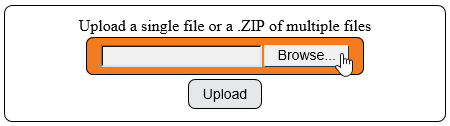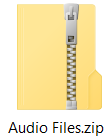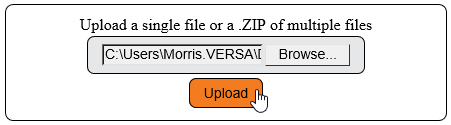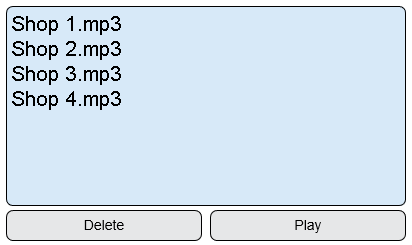Difference between revisions of "VT3000 - Add Audio File"
SupportAdmin (talk | contribs) |
SupportAdmin (talk | contribs) |
||
| Line 1: | Line 1: | ||
=Overview= | =Overview= | ||
Most types of audio files can be uploaded into the VT3000 software. Multiple Files - zip all the files into one folder and place the file on the computer you will be accessing the VT3000 web interface from. Single File - place the file on the the computer you will be accessing the VT3000 web interface from. | Most types of audio files can be uploaded into the VT3000 software. Multiple Files - zip all the files into one folder and place the file on the computer you will be accessing the VT3000 web interface from. Single File - place the file on the the computer you will be accessing the VT3000 web interface from. | ||
=Requirements= | |||
'''1.''' VT3000 Core installed and running on the system. | |||
'''2.''' Single Audio file saved on the computer accessing the VT3000 Core software. | |||
'''3.''' Zip file with multiple Audio files saved on the computer accessing the VT3000 Core software. | |||
| Line 39: | Line 48: | ||
File:3115_6.png | File:3115_6.png | ||
</gallery> | </gallery> | ||
| Line 46: | Line 56: | ||
[[VT3000 - Audio Files Not Playing|Audio Files Not Playing Over Phones/Radios]] | [[VT3000 - Audio Files Not Playing|Audio Files Not Playing Over Phones/Radios]] | ||
Revision as of 23:01, 29 July 2020
Overview
Most types of audio files can be uploaded into the VT3000 software. Multiple Files - zip all the files into one folder and place the file on the computer you will be accessing the VT3000 web interface from. Single File - place the file on the the computer you will be accessing the VT3000 web interface from.
Requirements
1. VT3000 Core installed and running on the system.
2. Single Audio file saved on the computer accessing the VT3000 Core software.
3. Zip file with multiple Audio files saved on the computer accessing the VT3000 Core software.
Instructions
1. Open the VT3000 web interface– log in – select Configuration - select Audio Files.
2. Select the Browse button.
3. Navigate to the zip file or file location - double click the file(s).
4. Select Upload.
5. The files populate in the list when complete - multiple files can take time to upload.
Step by Step Guides
Audio Files Not Playing Over Phones/Radios