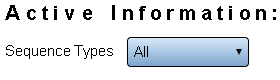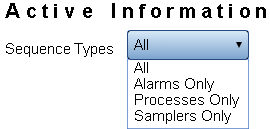Difference between revisions of "VT3000 - Active Information"
Jump to navigation
Jump to search
SupportAdmin (talk | contribs) |
SupportAdmin (talk | contribs) |
||
| Line 1: | Line 1: | ||
=Overview | {|style="margin:left;" | ||
When an Alarm, Process or Count has been created, the details will show in Active Information. Use this section to identify what is active and clear any old or erroneous items. | |valign="top" | | ||
{|class="wikitable" style="background:#eaf3ff;" | |||
|- | |||
=Requirements | !style="text-align: left;"|<big>'''Overview'''</big> | ||
|- | |||
'''1.''' VT3000 Core | |When an Alarm, Process or Count has been created, the details will show in Active Information. Use this section to identify what is active and clear any old or erroneous items. | ||
|} | |||
'''2.''' Coordinator | |} | ||
{|style="margin:left;" | |||
'''3.''' At least one Device installed and communicating with the system. | |valign="top" | | ||
{|class="wikitable mw-collapsible mw-collapsed" style="background:#eaf3ff; width: 800px;" | |||
'''4.''' At least one | !style="text-align: left;"|<big>'''Requirements'''</big> | ||
|- | |||
|'''1.''' The VT3000 Core Software installed and running on your system. | |||
|- | |||
|'''2.''' A Coordinator must be setup, powered and communicating with the VT3000 Core Software. | |||
|- | |||
|'''3.''' At least one Device installed and communicating with the system. | |||
|- | |||
|'''4.''' At least one Monitoring Point active on a device. | |||
|} | |||
|} | |||
=Instructions= | =Instructions= | ||
Revision as of 15:45, 7 September 2021
|
|
Instructions
1. Open the VT3000 web interface – log in – select Active Information.
2. The types of sequences being shown is at the top of the page - select the down arrow in the field to change the view to a specific type of sequence.
a. All - displays all the sequence types.
b. Alarms Only - displays active alarms only, no other sequence types.
c. Processes Only - displays active processes only, no other sequence types.
d. Samplers Only - displays active counts only, no other sequence types.
3. Active Information Details - click on the heading for any column to sort information ascending or descending order:
a. ID – sequence ID - used in the database table.
b. Parent – Alarm or Process ID when the sequence is a selection in that Alarm or Process.
c. Device – the device name that was entered in the VT3000 software.
d. Type – an icon representing - Alarm, Process or Sampler.
e. Name – name of the Alarm, Process or Sampler.
f. Start – time the sequence began.
g. Duration – how long the sequence has been active.
h. State – state of the Alarm, Process or Sampler.
i. Data – information entered into a data field.
j. Admin – use the Clear link to manually clear the Alarm, Process or Sampler.
4. In the top right corner of the page there are 3 icons that regulate the page refresh rate:
|
| |||||