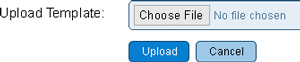Difference between revisions of "VRS Report Templates"
Jump to navigation
Jump to search
SupportAdmin (talk | contribs) |
SupportAdmin (talk | contribs) |
||
| Line 1: | Line 1: | ||
{|style="margin:auto;" | |||
|valign="top" | | |||
=Basic Functionality= | {|class="wikitable" style="background:#eaf3ff; width:800px" | ||
|- | |||
[[File: | !style="text-align: left;"|<big>'''Overview'''</big> | ||
|- | |||
|Report Templates are uploaded to the VRS II software. Once the template is uploaded, users can run the report. | |||
''' | |} | ||
|} | |||
<br> | |||
=<big>'''Basic Functionality'''</big>= | |||
''' | <br> | ||
{|style="margin:left; width: 100px; background:#eaf3ff; padding:5px; border:2px solid #000000;" | |||
|- | |||
[[File: | |<big>'''VRS II Settings'''</big> | ||
{|style="margin:left; width: 800px; background:#F0F0F0; padding:5px; border:2px solid #000000;" | |||
|valign="top" | | |||
''' | |- | ||
|All Saved Reports will display in the list with pertinent information as well as icons to edit or delete. | |||
''' | {|style="margin:left;" | ||
|valign="top" | | |||
''' | {|class="wikitable" style="background:white; align:center; width: 775px;" | ||
|- | |||
''' | |[[File:Template2.png|center|300px]] | ||
|- | |||
''' | |'''Choose File''' - select this button to navigate to the report template file location. | ||
|- | |||
|'''Cancel''' - select this button to cancel the upload process. | |||
= | |} | ||
{|class="wikitable" style="background:white; align:center; width: 775px;" | |||
[[ | |- | ||
|[[File:Template3.png|center|400px]] | |||
|- | |||
= | |'''Template''' - displays the name of the uploaded template. | ||
|- | |||
< | |'''Version''' - displays the version of the uploaded template. | ||
|- | |||
</ | |'''Reports''' - displays how many saved, automated or real-time reports the uploaded template is used in. | ||
|- | |||
|'''Def. Groups''' - displays the number of definitions groups that are associated with the uploaded template. | |||
|- | |||
|''' Actions''' - select the X button to delete the uploaded template. | |||
|} | |||
|} | |||
|} | |||
|} | |||
<br> | |||
---- | |||
---- | |||
<br> | |||
{|style="margin:auto;" | |||
|valign="top" | | |||
{|class="wikitable" style="text-align:center; background:#eaf3ff; width: 200px;" | |||
|- | |||
|[[Special:Categories|<big>'''Help by Category'''</big>]] | |||
|} | |||
|valign="top" | | |||
{|class="wikitable" style="text-align:center; background:#eaf3ff; width: 200px;" | |||
|- | |||
|[[VT3000_How To Guides|<big>'''Step by Step Guides'''</big>]] | |||
|} | |||
|valign="top" | | |||
{|class="wikitable" style="text-align:center; background:#eaf3ff; width: 200px;" | |||
|- | |||
|[[https://www.versacall.com/customer-support/service-ticket|<big>'''Submit a Ticket'''</big>]] | |||
|} | |||
|valign="top" | | |||
{|class="wikitable" style="text-align:center; background:#eaf3ff; width: 200px;" | |||
|- | |||
|[[https://www.versacall.com/training|<big>'''Training Videos'''</big>]] | |||
|} | |||
|} | |||
{|style="margin:auto;" | |||
|valign="top" | | |||
{|class="wikitable" style="text-align:center; background:#eaf3ff; width: 800px;" | |||
|- | |||
|colspan="2"|<inputbox> | |||
type=search | |||
default=Search VersaCall Support | |||
</inputbox> | |||
|} | |||
|} | |||
Revision as of 22:31, 11 April 2022
|
Basic Functionality
VRS II Settings
|
|
|
|
|
|
| ||