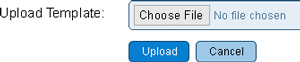Difference between revisions of "VRS Report Templates"
Jump to navigation
Jump to search
SupportAdmin (talk | contribs) |
SupportAdmin (talk | contribs) m (Text replacement - "https://www.linkedin.com/company/versacall-technologies-inc-/mycompany/" to "https://www.linkedin.com/company/versacall/") |
||
| (2 intermediate revisions by the same user not shown) | |||
| Line 11: | Line 11: | ||
<br> | <br> | ||
---- | ---- | ||
<br> | <br> | ||
{|style="margin:left;" | [[File:GeneralHeader.png]] | ||
<br> | |||
{|style="margin:left; width: 100px; background:#eaf3ff; padding:5px; border:2px solid #000000;" | |||
|- | |||
|<big>'''Overview'''</big> | |||
{|style="margin:left; width: 800px; background:#F0F0F0; padding:5px; border:2px solid #000000;" | |||
|valign="top" | | |valign="top" | | ||
|- | |- | ||
|Report Templates are uploaded to the VRS II software. Once the template is uploaded, users can run the report. | |Report Templates are uploaded to the VRS II software. Once the template is uploaded, users can run the report. | ||
| Line 23: | Line 24: | ||
|} | |} | ||
<br> | <br> | ||
---- | |||
---- | |||
<br> | |||
[[File:DetailHeader.png]] | |||
<br> | <br> | ||
{|style="margin:left; width: 100px; background:#eaf3ff; padding:5px; border:2px solid #000000;" | {|style="margin:left; width: 100px; background:#eaf3ff; padding:5px; border:2px solid #000000;" | ||
| Line 72: | Line 76: | ||
|} | |} | ||
|} | |} | ||
<br> | |||
---- | ---- | ||
<br> | <br> | ||
| Line 79: | Line 84: | ||
|-align="center" | |-align="center" | ||
| | | | ||
|[[File:LinkedIn.png|Follow Us On LinkedIn|link=https://www.linkedin.com/company/versacall | |[[File:LinkedIn.png|Follow Us On LinkedIn|link=https://www.linkedin.com/company/versacall/]] | ||
| | | | ||
|[[File:BlogIcon.png|View our Blog|link=https://www.versacall.com/blog/]] | |[[File:BlogIcon.png|View our Blog|link=https://www.versacall.com/blog/]] | ||
|} | |} | ||
Latest revision as of 19:24, 20 April 2023

|

|

|
Overview
|
VRS II Settings
|
|
|

|