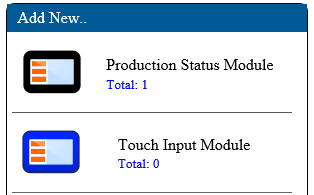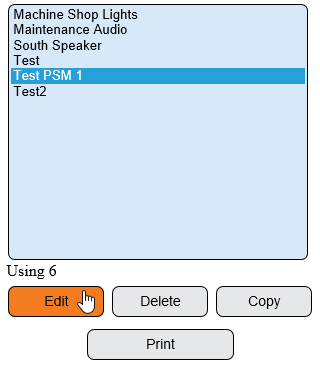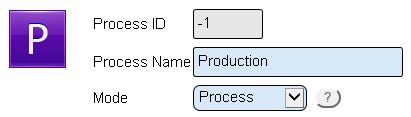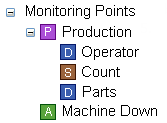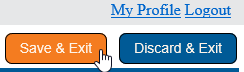Difference between revisions of "VT3000 - Add Process"
SupportAdmin (talk | contribs) |
SupportAdmin (talk | contribs) |
||
| Line 39: | Line 39: | ||
'''a. Operator''' – data field for the operator to enter his/her employee ID. See [[Add a | '''a. Operator''' – data field for the operator to enter his/her employee ID. See [[Add a Data Field - (VT3000)]]. | ||
'''b. Count''' – count is obtained from an input on the I/O Module. See [[Add a Wired Count - (VT3000)]]. | '''b. Count''' – count is obtained from an input on the I/O Module. See [[Add a Wired Count - (VT3000)]]. | ||
'''c. Parts''' – data field where the operator can select a part number. See [[Add a | '''c. Parts''' – data field where the operator can select a part number. See [[Add a Data Field - (VT3000)]]. | ||
'''NOTE:''' All the items contained inside of the Production process will only show on the tablet after the process has been started. The Machine Down alarm shown above is not contained inside the Production process so it will be seen regardless of the state of the process. | '''NOTE:''' All the items contained inside of the Production process will only show on the tablet after the process has been started. The Machine Down alarm shown above is not contained inside the Production process so it will be seen regardless of the state of the process. | ||
Revision as of 19:59, 19 May 2017
A Process available on the PSM, TIM or BSC. This option is used to start a production run or job. All alarms, data fields or samplers in the process will only be enabled when the process is started.
1. Open the VT3000 web interface – log in – select the Configuration icon – select the Devices icon.
2. New - select the PSM, TIM or BSC icon under the Add menu. Existing - select a PSM, TIM or BSC from the list - select the Edit button.
3. Select the Monitoring Points tab.
4. Select the Process icon from the Monitoring Points Tool box.
5. Process Properties:
a. Process ID - assigned by VT3000 software.
b. Process Name - enter a name for the Process.
c. Mode - select Process.
6. After the Process is created you can add any of the other monitoring pointtypes. In our example, we added the following:
a. Operator – data field for the operator to enter his/her employee ID. See Add a Data Field - (VT3000). b. Count – count is obtained from an input on the I/O Module. See Add a Wired Count - (VT3000). c. Parts – data field where the operator can select a part number. See Add a Data Field - (VT3000).
NOTE: All the items contained inside of the Production process will only show on the tablet after the process has been started. The Machine Down alarm shown above is not contained inside the Production process so it will be seen regardless of the state of the process.
9. Once you have added all of the monitoring points needed click on the Save & Exit button.