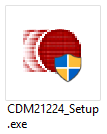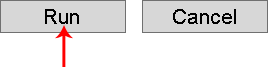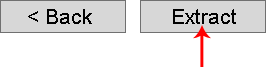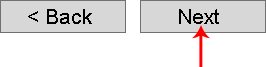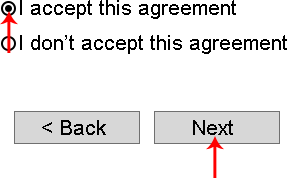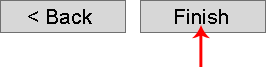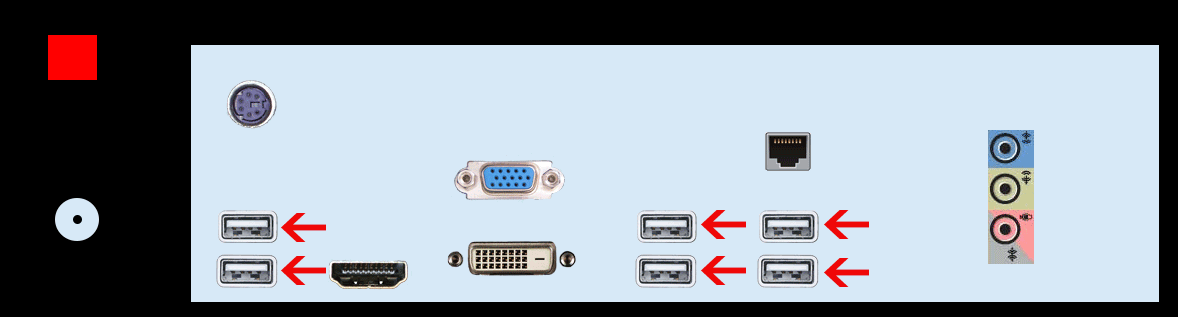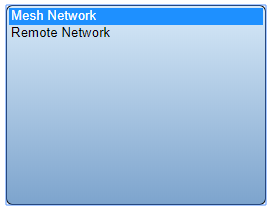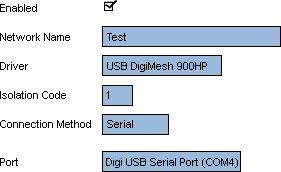Difference between revisions of "VT3000 - Install Coordinator - USB"
SupportAdmin (talk | contribs) m (SupportAdmin moved page VT3000 Install USB Coordinator to VT3000 - Install - Coordinator - USB without leaving a redirect) |
SupportAdmin (talk | contribs) m (SupportAdmin moved page VT3000 - Install - Coordinator - USB to VT3000 - Install Coordinator - USB without leaving a redirect) |
(No difference)
| |
Revision as of 14:11, 7 August 2017
There are 2 methods to installing a USB Mesh Coordinator, New Coordinator or Replacement Coordinator. For a New Coordinator that has never been connected to your system, follow the instructions below. For a Replacement Coordinator, DO NOT use the instructions below - simply unplug the old coordinator and plug in the new one. After the physical swap is completed you will need to restart the VersaCall Service - Click her for instructions.
New Coordinator:
1. Download the driver from the link below. Place the zip file on the VersaCall computer. Unzip the file on the VersaCall computer. NOTE: The file must be run on the VC computer directly not through the web interface.
2. Go to the location where the zip file was extracted - open the “CDM21224_Setup” folder – run the “CDM21224_Setup.exe” file.
3. Select Run on the first screen.
4. If you encounter a Windows Security screen about the installation, select Yes.
5. Select Extract on the FTDI CDM Drivers screen.
6. Select Next on the Installation Wizard screen.
7. Select Accept on the License Agreement screen - select Next.
8. Select Finish on the Completion screen.
9. Find an open USB port on the back of the VersaCall computer - plug in the coordinator.
10. Open VT3000 web interface – log in – select Administration – select System Settings – select Service.
11. Select the Coordinators tab on the Service Settings page.
12. Select the Plus icon.
13. Coordinator Properties:
a. Enabled – place a check mark in the box to enable the device.
b. Network Name – enter a name for the coordinator.
c. Driver – select USB Digi Mesh 900HP.
d. Isolation Code – leave this set to 1 unless VersaCall instructs you to change it.
e. Port – select the COM port labeled as Digi USB Serial Port.
14. Select Save & Exit.
15. The VersaCall Service must be restarted to enable the changes - Click her for instructions