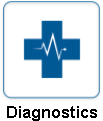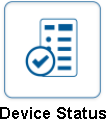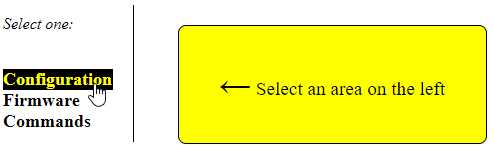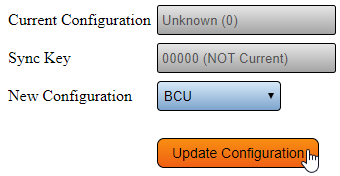Difference between revisions of "VT3000 - Update Configuration - TIM, PSM, BSC"
SupportAdmin (talk | contribs) |
SupportAdmin (talk | contribs) |
||
| Line 11: | Line 11: | ||
'''2. Update Existing Device''' - select Update next to the Device Name. | '''2. Update Existing Device''' - select Update next to the Device Name. | ||
[[File: | [[File:PSM2.png]] | ||
'''3. Configure a New Device''' - using the mesh address find the New Device - select Options. | '''3. Configure a New Device''' - using the mesh address find the New Device - select Options. | ||
[[File:PSM1.png]] | |||
'''4.''' Select Configuration. | '''4.''' Select Configuration. | ||
[[File:PSM3.png]] | |||
'''5.''' Using the down arrow in the New Configuration field - select the configuration for this New Device - select the Update Configuration button. | '''5.''' Using the down arrow in the New Configuration field - select the configuration for this New Device - select the Update Configuration button. | ||
'''6.''' | [[File:PSM4.png]] | ||
'''6.''' The update will take 2 to 5 minutes. When the page refreshes the Device Name will show as what was selected in Step 5. | |||
[[File:PSM5.png]] | |||
Revision as of 20:08, 16 August 2017
Configurations for Devices are sent over the Wireless Mesh infrastructure. Anytime a configuration is changed in the VT3000 software, the device must be updated. When a new device is added to the system, a configuration must be created and sent to the device. To complete this guide you will need the Mesh Address of the device, a completed device configuration in VT3000 and a Device that is powered/turned on.
1. Open the VT3000 web interface – select the Diagnostics – select the Device Status.
2. Update Existing Device - select Update next to the Device Name.
3. Configure a New Device - using the mesh address find the New Device - select Options.
4. Select Configuration.
5. Using the down arrow in the New Configuration field - select the configuration for this New Device - select the Update Configuration button.
6. The update will take 2 to 5 minutes. When the page refreshes the Device Name will show as what was selected in Step 5.