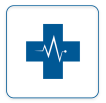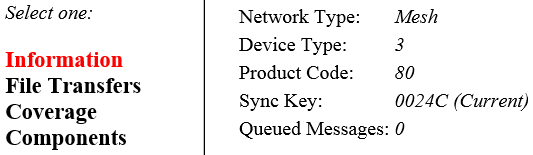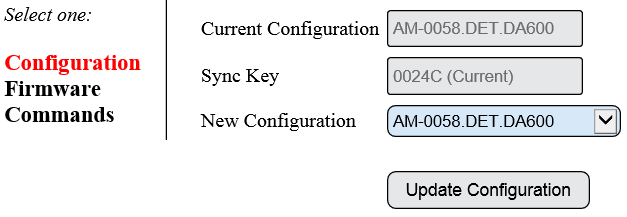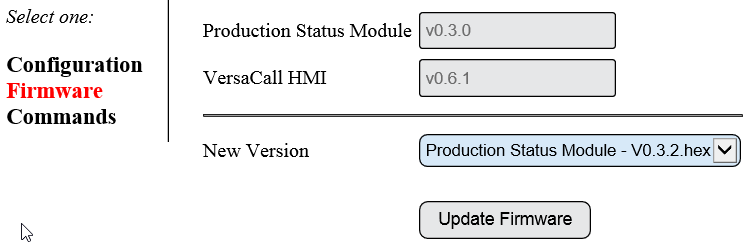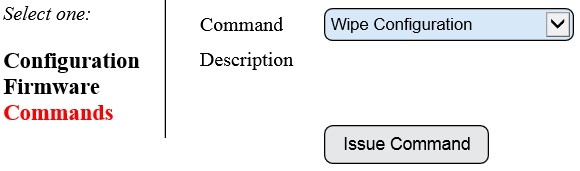Difference between revisions of "VT3000 - Device Status"
SupportAdmin (talk | contribs) |
SupportAdmin (talk | contribs) |
||
| Line 2: | Line 2: | ||
'''1.''' Open the VT3000 web interface - select Diagnostics - select Device Status. | '''1.''' Open the VT3000 web interface - select Diagnostics - select Device Status. | ||
[[File:3181 1.png]][[File:3181 2.png]] | |||
'''2.''' Device Status Details: | '''2.''' Device Status Details: | ||
[[File:3181 3.png]] | |||
'''a. Icon''' – an icon indicating the type of device. | '''a. Icon''' – an icon indicating the type of device. | ||
| Line 14: | Line 20: | ||
'''h. Details''' – select to view the Device Details page for the device - see Details section below. | '''h. Details''' – select to view the Device Details page for the device - see Details section below. | ||
'''i. Options''' – select to view the Device Options page for the device - see Options section below. | '''i. Options''' – select to view the Device Options page for the device - see Options section below. | ||
'''PRODUCT:''' | '''PRODUCT:''' | ||
1. | '''1.''' [[File:3181 4.png]] – indicates there is a firmware update available for the device. | ||
'''DEVICE NAME:''' | '''DEVICE NAME:''' | ||
1. | '''1.''' [[File:3181 5.png]] – indicates the configuration has changed - device configuration needs to be updated. | ||
'''2.''' [[File:3181 6.png]] – indicates the device does not have a configuration. | |||
'''STATUS:''' | '''STATUS:''' | ||
| Line 29: | Line 42: | ||
'''1. Battery Life Remaining:''' | '''1. Battery Life Remaining:''' | ||
'''a.''' | '''a.''' [[File:3181 7.png]] – represents a battery life of 50% or more. | ||
'''b.''' | '''b.''' [[File:3181 8.png]] – represents a battery life of less than 50%. | ||
'''c.''' | '''c.''' [[File:3181 9.png]] – represents a battery life of less than 15% - batteries must be changed within 24 hours. | ||
'''2. Signal Strength:''' | '''2. Signal Strength:''' | ||
'''a.''' | '''a.''' [[File:3181 10.png]] – represents 100% communication. | ||
'''b.''' | '''b.''' [[File:3181 11.png]] – represents poor communication - move the device or install a repeater. | ||
'''3.''' [[File:3181 12.png]] - indicates a communication with the device was not successful. | |||
'''4.''' [[File:3181 13.png]] - indicates the Micro SD Card is experiencing a problem and needs to be replaced. | |||
''' | '''5.''' [[File:3181 14.png]] – indicates a file transfer is being sent to the device. | ||
'''DETAILS:''' | '''DETAILS:''' | ||
'''1.''' | '''1.''' [[File:3181 15.png]] – select link to access the Device Details page. | ||
'''2. Information''' – displays information related to the mesh network. | '''2. Information''' – displays information related to the mesh network. | ||
[[File:3181 16.png]] | |||
'''3. File Transfers''' – displays the progress of file transfers and allows the user to cancel the transfer. | '''3. File Transfers''' – displays the progress of file transfers and allows the user to cancel the transfer. | ||
[[File:3181 17.png]] | |||
'''4. Coverage''' – displays information related to the last coverage test performed on the device. | '''4. Coverage''' – displays information related to the last coverage test performed on the device. | ||
[[File:3181 18.png]] | |||
'''5. Components''' – displays information related to touch screens. | '''5. Components''' – displays information related to touch screens. | ||
[[File:3181 19.png]] | |||
'''OPTIONS:''' | '''OPTIONS:''' | ||
'''1.''' | '''1.''' [[File:Options.png]] - select link to access the Device Options page. | ||
'''2. Configuration''' – section is used to select and send the correct configuration for the device. | '''2. Configuration''' – section is used to select and send the correct configuration for the device. | ||
[[File:3181 20.png]] | |||
'''3. Firmware''' – section is used to select and send the correct firmware for the device. | '''3. Firmware''' – section is used to select and send the correct firmware for the device. | ||
[[File:3181 21.png]] | |||
'''4. Commands''' – section is used to select and send various commands to the device - do not use this section unless instructed by a VersaCall technician. | '''4. Commands''' – section is used to select and send various commands to the device - do not use this section unless instructed by a VersaCall technician. | ||
[[File:3181 22.png]] | |||
'''BUTTONS & ICONS:''' | '''BUTTONS & ICONS:''' | ||
| Line 70: | Line 112: | ||
The page header on Device Status will have 4 icons: | The page header on Device Status will have 4 icons: | ||
1. | '''1.''' [[File:3181 27.png]] - select to refresh page every 15 seconds. | ||
'''2.''' [[File:3181 28.png]] – select to stop page refresh. | |||
'''3.''' [[File:3181 29.png]] – select to manually refresh the page. | |||
'''4.''' [[File:3181 30.png]] – select to send a print out of the Device Status page to VersaCall Service. | |||
Revision as of 22:44, 16 August 2017
The Device Status page provides numerous functions, it is the control center of the Wireless Mesh Communications. The ability to update configurations, update firmware, send commands, find battery status (battery powered call stations), get signal strength and much more can be found on this page.
1. Open the VT3000 web interface - select Diagnostics - select Device Status.
2. Device Status Details:
a. Icon – an icon indicating the type of device.
b. Product – type of device and firmware version.
c. Device Name – device configuration name once it has been configured.
d. Network – coordinators are assigned network names - all devices connected to the coordinator will show its network name.
e. Address – the mesh address of the device.
f. Last Heard From – last time the device checked in with the coordinator. Devices check in every 30 minutes - any device beyond 45 minutes will show red.
g. Status – icons represent conditions related to devices - see Status section below.
h. Details – select to view the Device Details page for the device - see Details section below.
i. Options – select to view the Device Options page for the device - see Options section below.
PRODUCT:
1. ![]() – indicates there is a firmware update available for the device.
– indicates there is a firmware update available for the device.
DEVICE NAME:
1. ![]() – indicates the configuration has changed - device configuration needs to be updated.
– indicates the configuration has changed - device configuration needs to be updated.
2. ![]() – indicates the device does not have a configuration.
– indicates the device does not have a configuration.
STATUS:
1. Battery Life Remaining:
a.– represents a battery life of 50% or more. b.
– represents a battery life of less than 50%. c.
– represents a battery life of less than 15% - batteries must be changed within 24 hours.
2. Signal Strength:
a.– represents 100% communication. b.
– represents poor communication - move the device or install a repeater.
3. ![]() - indicates a communication with the device was not successful.
- indicates a communication with the device was not successful.
4. ![]() - indicates the Micro SD Card is experiencing a problem and needs to be replaced.
- indicates the Micro SD Card is experiencing a problem and needs to be replaced.
5. ![]() – indicates a file transfer is being sent to the device.
– indicates a file transfer is being sent to the device.
DETAILS:
1. ![]() – select link to access the Device Details page.
– select link to access the Device Details page.
2. Information – displays information related to the mesh network.
3. File Transfers – displays the progress of file transfers and allows the user to cancel the transfer.
4. Coverage – displays information related to the last coverage test performed on the device.
5. Components – displays information related to touch screens.
OPTIONS:
1. ![]() - select link to access the Device Options page.
- select link to access the Device Options page.
2. Configuration – section is used to select and send the correct configuration for the device.
3. Firmware – section is used to select and send the correct firmware for the device.
4. Commands – section is used to select and send various commands to the device - do not use this section unless instructed by a VersaCall technician.
BUTTONS & ICONS:
The page header on Device Status will have 4 icons:
1. ![]() - select to refresh page every 15 seconds.
- select to refresh page every 15 seconds.
2. ![]() – select to stop page refresh.
– select to stop page refresh.
3. ![]() – select to manually refresh the page.
– select to manually refresh the page.
4. ![]() – select to send a print out of the Device Status page to VersaCall Service.
– select to send a print out of the Device Status page to VersaCall Service.