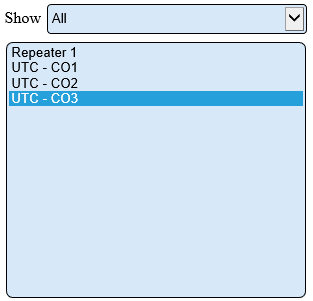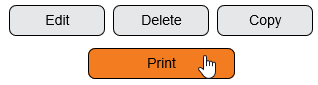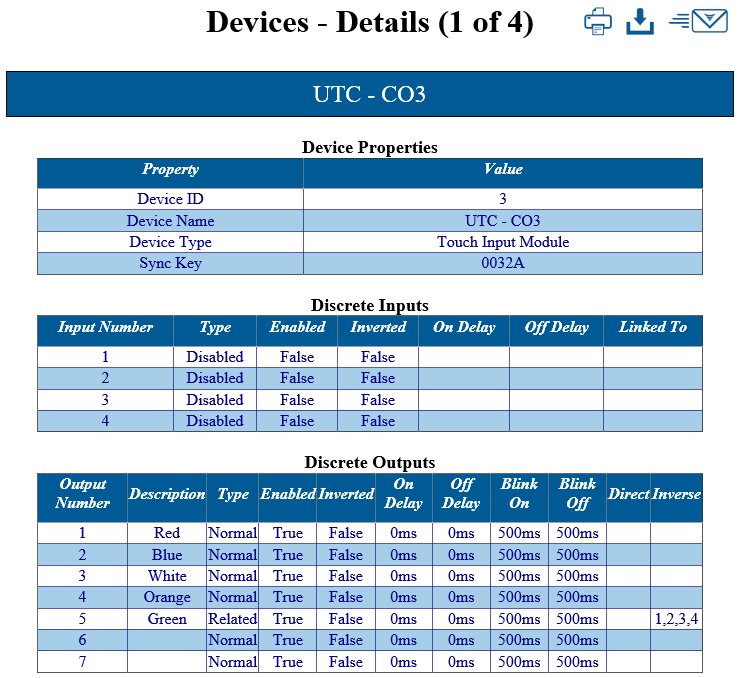Difference between revisions of "VT3000 - Print Out - Device Configuration"
Jump to navigation
Jump to search
SupportAdmin (talk | contribs) |
SupportAdmin (talk | contribs) |
||
| Line 1: | Line 1: | ||
=Overview= | |||
After the Device has been configured in the software a printout can be created. In many cases this is the best way to check the configuration of the device. | After the Device has been configured in the software a printout can be created. In many cases this is the best way to check the configuration of the device. | ||
===Instructions=== | |||
---- | |||
'''1.''' Open the VT3000 web interface – log in – select Configuration – select Devices. | '''1.''' Open the VT3000 web interface – log in – select Configuration – select Devices. | ||
Revision as of 16:06, 17 August 2017
Overview
After the Device has been configured in the software a printout can be created. In many cases this is the best way to check the configuration of the device.
Instructions
1. Open the VT3000 web interface – log in – select Configuration – select Devices.
2. Select a device to be printed so that it is highlighted.
3. Select the Print button.
4. A new tab will open on the browser - the printout will be similar to the image below.
ICONS:
![]() Print – select to print out a paper copy of the page.
Print – select to print out a paper copy of the page.
![]() Download – select to download an XML copy of the page.
Download – select to download an XML copy of the page.
![]() Send To VersaCall – select if email is enabled - the printout will email to VersaCall Service.
Send To VersaCall – select if email is enabled - the printout will email to VersaCall Service.