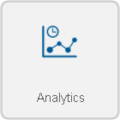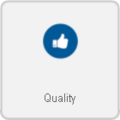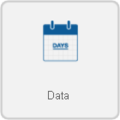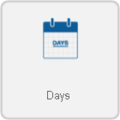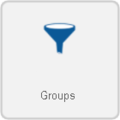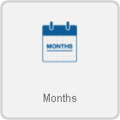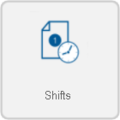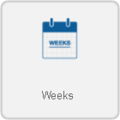Difference between revisions of "VRS - Create a Quality Report"
SupportAdmin (talk | contribs) |
SupportAdmin (talk | contribs) |
||
| Line 1: | Line 1: | ||
=Quality Report= | =Quality Report= | ||
Reports generated from this template make a quality calculation based on good and bad pieces. | Reports generated from this template make a quality calculation based on good and bad pieces. For this template, a definition group must be created to define where the Good, Bad, Total, Scrap and Misc. information come from. | ||
==Steps== | ==Steps== | ||
Revision as of 16:20, 12 October 2017
Quality Report
Reports generated from this template make a quality calculation based on good and bad pieces. For this template, a definition group must be created to define where the Good, Bad, Total, Scrap and Misc. information come from.
Steps
Below are the options shown when creating a Quality report. Visit the New Report page Click Here for more information on any individual step.
1. Select Category - Analytics. Click on the thumbnail for more information.
2. Select a Template - Quality. Click on the thumbnail for more information.
3. Select a Variant - There are multiple variants and each template has a specific number of variants. Click on the thumbnail for more information.
4. Select the Date Range Choose which date(s) you want the report to cover.
Dates - supports a range of 1 to 60 days.
Weeks - supports a range of 1 to 8 weeks.
Months - supports a range of 1 to 3 months.
5. Select a Data Source(s) - For this step, you need to select the definition group that you made previously.
Definition Groups - Select a definition group to be applied.
6. Time Frame - Select what time(s) to include.
None - Provides information for the entire day as defined by the schedule.
Full Day - Provides information for a specific schedule (start time to end time).
Shifts - Provides information of a specific shift as defined by the schedule created in VT3000.
Specified - Provides information for a specific time frame defined in the fields provided.
7. Options - The following will be available:
Report Title - This is the title on top of the generated report.
Minimum Duration - This will allow you to exclude any events with a duration (in seconds) shorter than the time specified.
Y-Axis Description - This is the description of the Y axis on the generated report.
Y-Axis2 Description - This is the description of the second Y axis on the generated report.
Display Mode - Select chart formatting style.
Good and Scrap - Provides good pieces vs bad pieces.
Total and Scrap - Provides total pieces (good & bad) vs bad pieces.
Template Theme - Select a color theme for chart series if you have saved one.
8. Summary - A selected options will show from the previous steps. Select the Run button if all selections are correct.