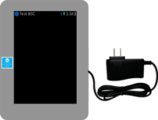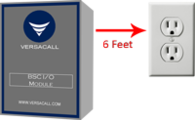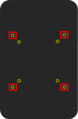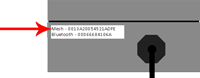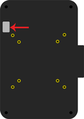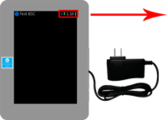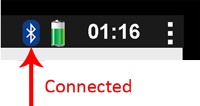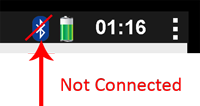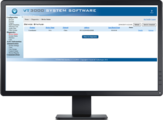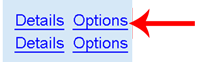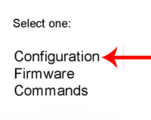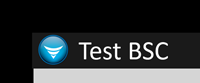Difference between revisions of "VT3000 - Install BSC with IO"
Jump to navigation
Jump to search
SupportAdmin (talk | contribs) |
SupportAdmin (talk | contribs) |
||
| Line 5: | Line 5: | ||
==Instructions== | ==Instructions== | ||
'''1.''' Unpack the BSC module - | '''1.''' Unpack the BSC module - there are 2 pieces - Touch Screen & IO Module. | ||
<gallery widths=200> | <gallery widths=200> | ||
File:bscin8.png | |||
File:bscin1.png | File:bscin1.png | ||
</gallery> | </gallery> | ||
'''2.''' Mount | '''2.''' Mount IO Module within 6 feet of an electrical outlet. Attach Touch screen to mount using included screws. | ||
<gallery widths=200> | <gallery widths=200> | ||
| Line 22: | Line 22: | ||
'''3.''' Note | '''3.''' Note Mesh Address on IO Module. Plug In both modules. Press & Hold touch screen power button until you see a logo on the screen. | ||
<gallery widths=200> | <gallery widths=200> | ||
File:bscin3.png | File:bscin3.png | ||
File:bscin4.png | File:bscin4.png | ||
File: | File:bscin17.png | ||
</gallery> | </gallery> | ||
'''5.''' The IO Module & Touch Screen will automatically Connect. Verify | '''5.''' The IO Module & Touch Screen will automatically Connect. Verify Bluetooth connection is complete on the Touch Screen. | ||
<gallery widths=200> | <gallery widths=200> | ||
| Line 40: | Line 40: | ||
'''6.''' Open the VT3000 Core Software and go to Diagnostics - Device Status. | '''6.''' Open the VT3000 Core Software and go to Diagnostics - Device Status. Find the BSC using the mesh address. | ||
<gallery widths=200> | <gallery widths=200> | ||
| Line 48: | Line 48: | ||
'''7.''' Select | '''7.''' Select Options - select Configuration - select a configuration for the device - select Update Configuration. | ||
<gallery widths=200> | <gallery widths=200> | ||
Revision as of 14:47, 14 May 2018
Overview
If you have purchased a new BSC for your existing system please follow the steps below. If this is a new system, please ensure that you have the control unit installed with the coordinator operating normally.
Instructions
1. Unpack the BSC module - there are 2 pieces - Touch Screen & IO Module.
2. Mount IO Module within 6 feet of an electrical outlet. Attach Touch screen to mount using included screws.
3. Note Mesh Address on IO Module. Plug In both modules. Press & Hold touch screen power button until you see a logo on the screen.
5. The IO Module & Touch Screen will automatically Connect. Verify Bluetooth connection is complete on the Touch Screen.
6. Open the VT3000 Core Software and go to Diagnostics - Device Status. Find the BSC using the mesh address.
7. Select Options - select Configuration - select a configuration for the device - select Update Configuration.
8. Go to the Touch Screen - verify the correct module name shows in the top left corner.