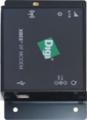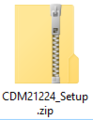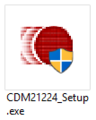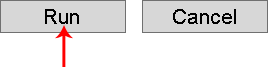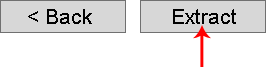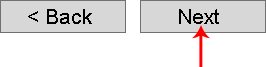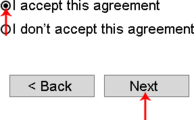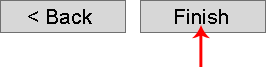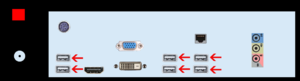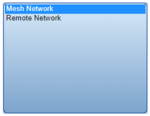Difference between revisions of "VT3000 - Install Coordinator - USB"
Jump to navigation
Jump to search
SupportAdmin (talk | contribs) |
SupportAdmin (talk | contribs) |
||
| Line 2: | Line 2: | ||
There are 2 methods to installing a USB Mesh Coordinator, New Coordinator or Replacement Coordinator. For a New Coordinator that has never been connected to your system, follow the instructions below. For a Replacement Coordinator, DO NOT use the instructions below - simply unplug the old coordinator and plug in the new one. After the physical swap is completed you will need to restart the VersaCall Service - [[VT3000 - Restart Service|Click her for instructions]]. | There are 2 methods to installing a USB Mesh Coordinator, New Coordinator or Replacement Coordinator. For a New Coordinator that has never been connected to your system, follow the instructions below. For a Replacement Coordinator, DO NOT use the instructions below - simply unplug the old coordinator and plug in the new one. After the physical swap is completed you will need to restart the VersaCall Service - [[VT3000 - Restart Service|Click her for instructions]]. | ||
===Unpack=== | |||
You will have the following components after unpacking. | |||
<gallery widths=150> | |||
File:Coor1.png|Coordinator | |||
File:Coor3.png|Power Cord | |||
File:Coor2.png|Antenna | |||
</gallery> | |||
===Instructions=== | ===Instructions=== | ||
Revision as of 19:14, 1 June 2018
Overview
There are 2 methods to installing a USB Mesh Coordinator, New Coordinator or Replacement Coordinator. For a New Coordinator that has never been connected to your system, follow the instructions below. For a Replacement Coordinator, DO NOT use the instructions below - simply unplug the old coordinator and plug in the new one. After the physical swap is completed you will need to restart the VersaCall Service - Click her for instructions.
Unpack
You will have the following components after unpacking.
Instructions
New Coordinator:
1. Download the driver, you received from VersaCall Support - place the zip file on the VersaCall computer - unzip the file on the VersaCall computer.
2. Go to the location where the zip file was extracted - open the “CDM21224_Setup” folder – run the “CDM21224_Setup.exe” file.
3. Select Run on the first screen.
4. If you encounter a Windows Security screen about the installation, select Yes.
5. Select Extract on the FTDI CDM Drivers screen.
6. Select Next on the Installation Wizard screen.
7. Select Accept on the License Agreement screen - select Next.
8. Select Finish on the Completion screen.
9. Find an open USB port on the back of the VersaCall computer - plug in the coordinator.
10. Open VT3000 web interface – log in – select Administration – select System Settings – select Service.
11. Select the Coordinators tab on the Service Settings page.
12. Select the Plus icon.
13. Coordinator Properties:
a. Enabled – place a check mark in the box to enable the device.
b. Network Name – enter a name for the coordinator.
c. Driver – select USB Digi Mesh 900HP.
d. Isolation Code – leave this set to 1 unless VersaCall instructs you to change it.
e. Port – select the COM port labeled as Digi USB Serial Port.
14. Select Save & Exit.
15. CLICK HERE for instructions - the VT3000 Service must be restarted.
If are having trouble, contact VersaCall Support for further assistance.