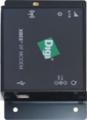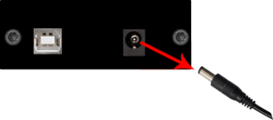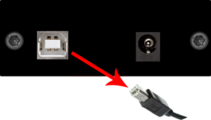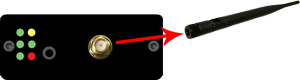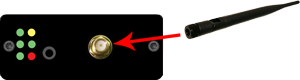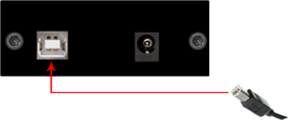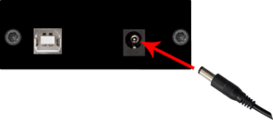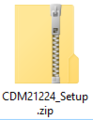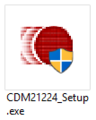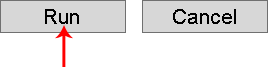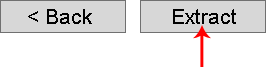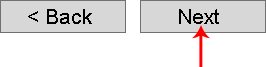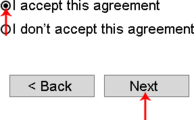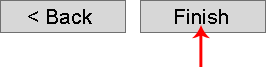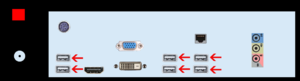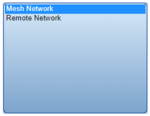Difference between revisions of "VT3000 - Install Coordinator - USB"
Jump to navigation
Jump to search
SupportAdmin (talk | contribs) |
SupportAdmin (talk | contribs) |
||
| Line 194: | Line 194: | ||
</gallery> | </gallery> | ||
'''15.''' [[VT3000 - Restart Service| | '''15.''' Restart the VersaCall Service - [[VT3000 - Restart Service|'''Click here for Instructions''']]. | ||
If are having trouble, contact [https://www.versacall.com/customer-support/service-ticket/ <u>'''VersaCall Support'''</u>] for further assistance. | If are having trouble, contact [https://www.versacall.com/customer-support/service-ticket/ <u>'''VersaCall Support'''</u>] for further assistance. | ||
Revision as of 20:24, 13 June 2018
Overview
There are 2 installation methods - Replacement Coordinator & New Coordinator.
Unpack
You will have the following components after unpacking.
Instructions
Replacement Installation
1. Unplug the Power Cord from the electrical outlet.
2. Unplug the Power Cord from the Coordinator.
3. Unplug the USB Cord from the Coordinator.
4. Detach the Antenna from the Coordinator.
5. Remove the Old Coordinator.
6. Place the new Coordinator in the previous location.
7. Attach the Antenna to the Coordinator.
8. Plug the USB Cord into the Coordinator.
9. Plug the Power Cord into the Coordinator.
10. Plug the Power Cord into an electrical outlet.
11. Restart the VersaCall Service - Click here for Instructions
New Installation
1. Download the driver, you received from VersaCall Support - place the zip file on the VersaCall computer - unzip the file on the VersaCall computer.
2. Go to the location where the zip file was extracted - open the “CDM21224_Setup” folder – run the “CDM21224_Setup.exe” file.
3. Select Run on the first screen.
4. If you encounter a Windows Security screen about the installation, select Yes.
5. Select Extract on the FTDI CDM Drivers screen.
6. Select Next on the Installation Wizard screen.
7. Select Accept on the License Agreement screen - select Next.
8. Select Finish on the Completion screen.
9. Attach the Antenna to the Coordinator - screw onto threaded stud.
10. Plug in the USB cord to the input port on the Coordinator.
11. Plug in the Power Cord to the input port on the Coordinator.
12. Plug the Power Cord into an electrical outlet.
9. Plug the USB Cord from the Coordinator into an open USB port on the back of the VersaCall computer.
10. Open VT3000 web interface – log in – select Administration – select System Settings – select Service.
11. Select the Coordinators tab on the Service Settings page.
12. Select the Plus icon.
13. Coordinator Properties:
a. Enabled – place a check mark in the box to enable the device.
b. Network Name – enter a name for the coordinator.
c. Driver – select USB Digi Mesh 900HP.
d. Isolation Code – leave this set to 1 unless VersaCall instructs you to change it.
e. Port – select the COM port labeled as Digi USB Serial Port.
14. Select Save & Exit.
15. Restart the VersaCall Service - Click here for Instructions.
If are having trouble, contact VersaCall Support for further assistance.