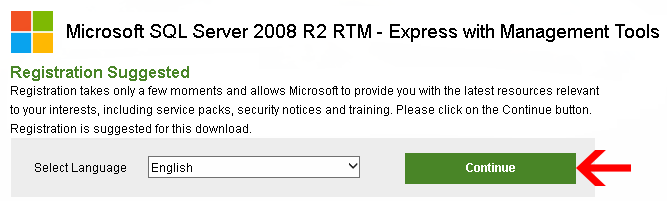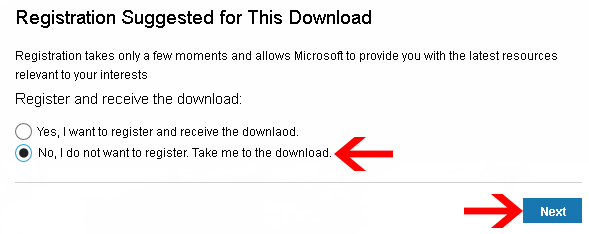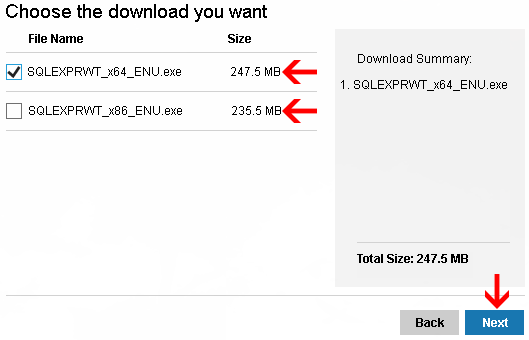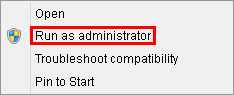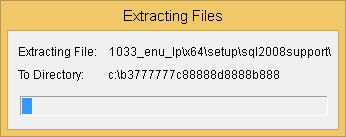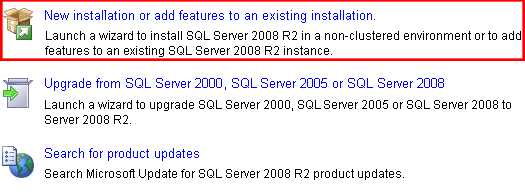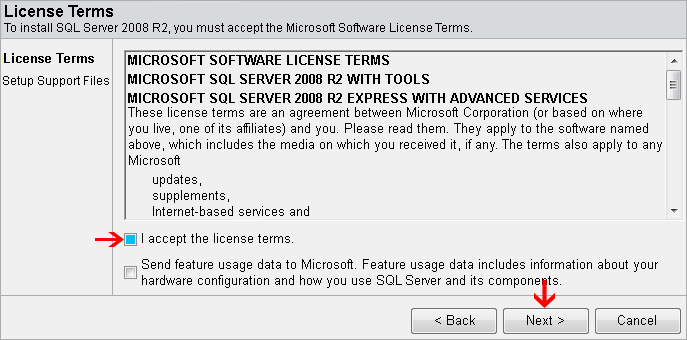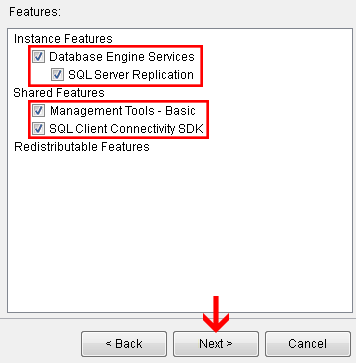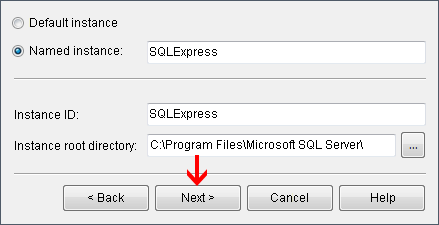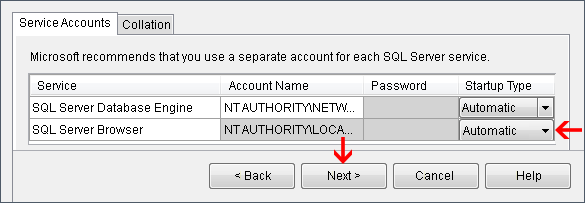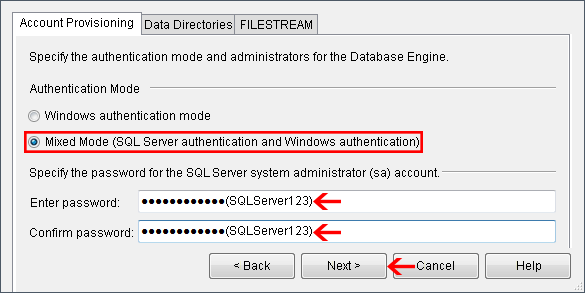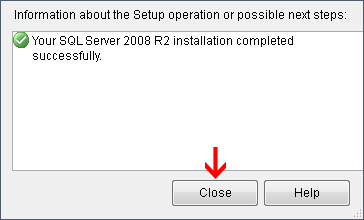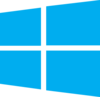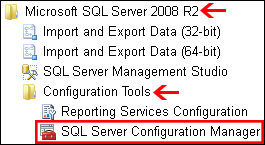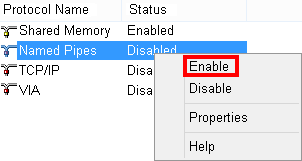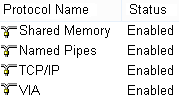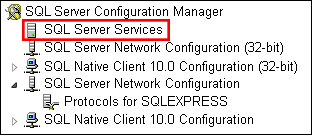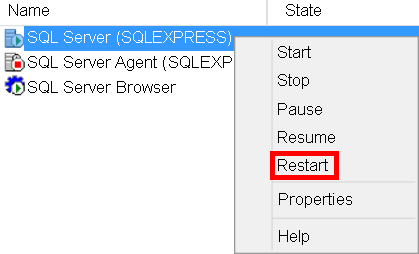Difference between revisions of "VT3000 - Install - SQL Server 2008 - 2016"
SupportAdmin (talk | contribs) |
SupportAdmin (talk | contribs) |
||
| Line 1: | Line 1: | ||
=Overview | {|style="margin:left;" | ||
The installation of SQL Server Express 2008 to 2016 is slightly different from newer versions. | |valign="top" | | ||
{|class="wikitable" style="background:#eaf3ff;" | |||
|- | |||
=Requirements | !style="text-align: left;"|<big>'''Overview'''</big> | ||
|- | |||
'''1.''' Permission to download software | |The installation of SQL Server Express 2008 to 2016 is slightly different from 2017 & newer versions. | ||
|} | |||
''' | |} | ||
{|style="margin:left;" | |||
|valign="top" | | |||
{|class="wikitable mw-collapsible mw-collapsed" style="background:#eaf3ff; width: 800px;" | |||
!style="text-align: left;"|<big>'''Requirements'''</big> | |||
|- | |||
|'''1.''' A computer/server with at least 60 GB of hard drive space available. | |||
|- | |||
|'''2.''' Permission to download software | |||
|- | |||
|'''3.''' Permission to install software on the computer/server being used. | |||
|} | |||
=Instructions= | =Instructions= | ||
Revision as of 19:41, 7 September 2021
|
InstructionsThe steps below are shown on a SQL Server Express 2008 R2 system, but the instructions are the same for any installation of SQL Server Express 2012 or above. If you already have a full version of SQL Server installed on your network, skip to the Existing SQL Server Requirements section.
|
||||||||||||||