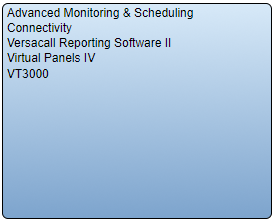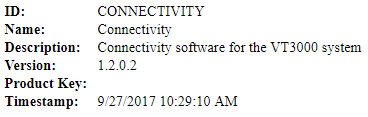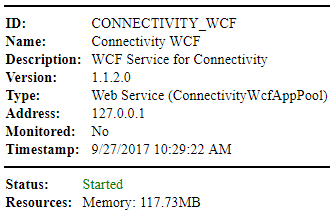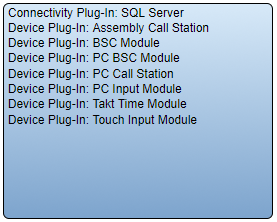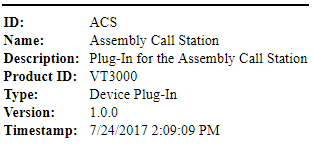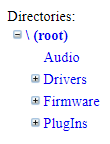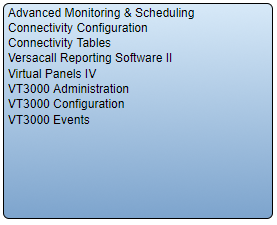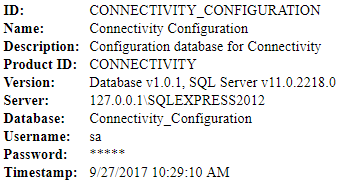Difference between revisions of "VT3000 Control Center"
Jump to navigation
Jump to search
SupportAdmin (talk | contribs) |
SupportAdmin (talk | contribs) m (Text replacement - "https://www.linkedin.com/company/versacall-technologies-inc-/mycompany/" to "https://www.linkedin.com/company/versacall/") |
||
| Line 228: | Line 228: | ||
|-align="center" | |-align="center" | ||
| | | | ||
|[[File:LinkedIn.png|Follow Us On LinkedIn|link=https://www.linkedin.com/company/versacall | |[[File:LinkedIn.png|Follow Us On LinkedIn|link=https://www.linkedin.com/company/versacall/]] | ||
| | | | ||
|[[File:BlogIcon.png|View our Blog|link=https://www.versacall.com/blog/]] | |[[File:BlogIcon.png|View our Blog|link=https://www.versacall.com/blog/]] | ||
|} | |} | ||
Revision as of 19:29, 20 April 2023

|

|

|
Overview
|
| Products | |||||||||||
|
| Applications | ||||||||||||||||||||
| ||||||||||||||||||||
| Plug - Ins | |||||||||||||
| |||||||||||||
| Files | |||||
|
| Databases | ||||||||||||||||||||||
| ||||||||||||||||||||||
|
|

|