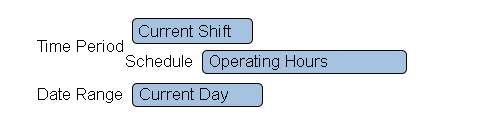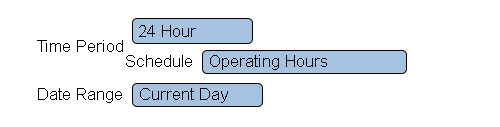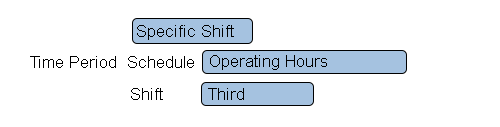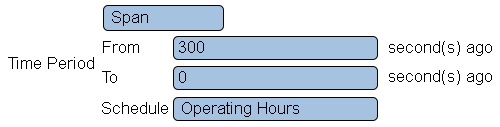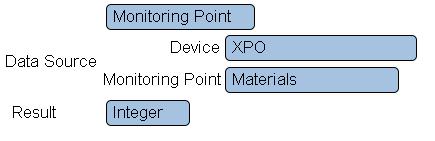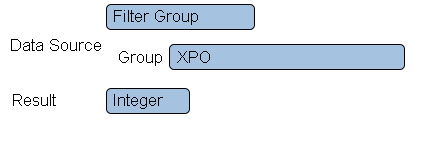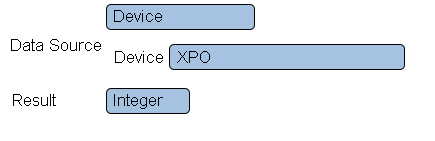Difference between revisions of "VPIV Incidents Tag"
Jump to navigation
Jump to search
SupportAdmin (talk | contribs) |
SupportAdmin (talk | contribs) |
||
| Line 1: | Line 1: | ||
=Number of Incidents Tag= | =Number of Incidents Tag= | ||
This tag is used to tally up the number of times a monitoring point has been activated. | This tag is used to tally up the number of times a monitoring point has been activated. | ||
= | =Requirements= | ||
'''1.''' Any monitoring point type can be selected with this tag. | |||
=Name & Functionality= | |||
<gallery widths=403 heights=66> | |||
File:Incidents1.png | |||
</gallery> | |||
'''1. Name''' - enter a name. | |||
'''2. Functionality''' - select Number of Incidents. | |||
=Time Settings - Current Shift= | |||
<gallery widths=500 heights=127> | |||
File:Incidents2.png | |||
</gallery> | |||
''' | '''1. Time Period''' - select Current Shift. | ||
'''2. Schedule''' - select the appropriate schedule containing the shift times. | |||
'''3. Data Range''' - there are 6 options. | |||
'''a. Current Day''' - show number of incidents for the current day. | |||
'''b. Current Week''' - show number of incidents for the current week. | |||
'''c. Current Month''' - show number of incidents for the current month. | |||
'''d. Day Span''' - enter the From and To day range. | |||
'''e. Week Span''' - enter the From and To week range. | |||
'''f. Month Span''' - enter the From and To month range. | |||
=Time Settings - 24 Hour= | |||
<gallery widths=500 heights=127> | |||
File:Incidents3.png | |||
</gallery> | |||
'''1. Active Only''' - not available for Number of Incidents. | |||
'''2. Time Period''' - select 24 Hour. | |||
'''3. Schedule''' - select the appropriate schedule containing the shift times. | |||
'''4. Data Range''' - there are 6 options. | |||
'''a. Current Day''' - show number of incidents for the current day. | |||
'''b. Current Week''' - show number of incidents for the current week. | |||
'''c. Current Month''' - show number of incidents for the current month. | |||
'''d. Day Span''' - enter the From and To day range. | |||
'''e. Week Span''' - enter the From and To week range. | |||
'''f. Month Span''' - enter the From and To month range. | |||
=Time Settings - Specific Shift= | |||
<gallery widths=500 heights=127> | |||
File:Incidents4.png | |||
</gallery> | |||
'''3. Schedule''' - select the appropriate schedule containing the shift times. | '''1. Active Only''' - not available for Number of Incidents. | ||
'''2. Time Period''' - select Specific Shift. | |||
'''3. Schedule''' - select the appropriate schedule containing the shift times. | |||
'''4. Shift''' - select the appropriate shift based on the selected schedule | |||
'''5. Data Range''' - there are 6 options. | |||
'''a. Current Day''' - show number of incidents for the current day. | |||
'''b. Current Week''' - show number of incidents for the current week. | |||
'''c. Current Month''' - show number of incidents for the current month. | |||
'''d. Day Span''' - enter the From and To day range. | |||
'''e. Week Span''' - enter the From and To week range. | |||
'''f. Month Span''' - enter the From and To month range. | |||
=Time Settings - Span= | |||
<gallery widths=500 heights=127> | |||
File:Incidents5.png | |||
</gallery> | |||
'''1. Active Only''' - not available for Number of Incidents. | |||
'''2. Time Period''' - select Span. | |||
'''3. From''' - enter the number of seconds to go back to start the span. | |||
'''4. To''' - enter the number of second to go back to the end of the span. | |||
'''5. Schedule''' - select the appropriate schedule. | |||
=Data Source - Monitoring Point= | |||
<gallery widths=435 heights=141> | |||
File:Incidents6.png | |||
</gallery> | |||
'''3. | '''1. Data Source''' - select Monitoring Point. | ||
'''2. Device''' - select the Device configured with the monitoring point. | |||
'''3. Monitoring Point''' - select the monitoring point to gather incident data from. | |||
=Data Source - Filter Group= | |||
<gallery widths=435 heights=141> | |||
File:Incidents7.png | |||
</gallery> | |||
'''1. Data Source''' - select Filter Group. | |||
'''2. Group''' - select the filter group to gather incident data from. | |||
=Data Source - Device= | |||
<gallery widths=435 heights=141> | |||
File:Incidents8.png | |||
</gallery> | |||
'''2. | '''1. Data Source''' - select Device. | ||
'''2. Device''' - select the device to gather incident data from. | |||
=Result - Integer= | |||
<gallery widths=193 heights=40> | |||
File:Incidents9.png | |||
</gallery> | |||
'''1. Result''' - select Integer - the number of incidents is always a whole number. | |||
=Having Trouble?= | |||
<gallery widths=150px> | |||
File:ticketicon.png|Submit a Service Ticket|link=https://www.versacall.com/customer-support/service-ticket/ | |||
</gallery> | |||
= | |||
Revision as of 17:33, 12 August 2019
Number of Incidents Tag
This tag is used to tally up the number of times a monitoring point has been activated.
Requirements
1. Any monitoring point type can be selected with this tag.
Name & Functionality
1. Name - enter a name.
2. Functionality - select Number of Incidents.
Time Settings - Current Shift
1. Time Period - select Current Shift.
2. Schedule - select the appropriate schedule containing the shift times.
3. Data Range - there are 6 options.
a. Current Day - show number of incidents for the current day.
b. Current Week - show number of incidents for the current week.
c. Current Month - show number of incidents for the current month.
d. Day Span - enter the From and To day range.
e. Week Span - enter the From and To week range.
f. Month Span - enter the From and To month range.
Time Settings - 24 Hour
1. Active Only - not available for Number of Incidents.
2. Time Period - select 24 Hour.
3. Schedule - select the appropriate schedule containing the shift times.
4. Data Range - there are 6 options.
a. Current Day - show number of incidents for the current day.
b. Current Week - show number of incidents for the current week.
c. Current Month - show number of incidents for the current month.
d. Day Span - enter the From and To day range.
e. Week Span - enter the From and To week range.
f. Month Span - enter the From and To month range.
Time Settings - Specific Shift
1. Active Only - not available for Number of Incidents.
2. Time Period - select Specific Shift.
3. Schedule - select the appropriate schedule containing the shift times.
4. Shift - select the appropriate shift based on the selected schedule
5. Data Range - there are 6 options.
a. Current Day - show number of incidents for the current day.
b. Current Week - show number of incidents for the current week.
c. Current Month - show number of incidents for the current month.
d. Day Span - enter the From and To day range.
e. Week Span - enter the From and To week range.
f. Month Span - enter the From and To month range.
Time Settings - Span
1. Active Only - not available for Number of Incidents.
2. Time Period - select Span.
3. From - enter the number of seconds to go back to start the span.
4. To - enter the number of second to go back to the end of the span.
5. Schedule - select the appropriate schedule.
Data Source - Monitoring Point
1. Data Source - select Monitoring Point.
2. Device - select the Device configured with the monitoring point.
3. Monitoring Point - select the monitoring point to gather incident data from.
Data Source - Filter Group
1. Data Source - select Filter Group.
2. Group - select the filter group to gather incident data from.
Data Source - Device
1. Data Source - select Device.
2. Device - select the device to gather incident data from.
Result - Integer
1. Result - select Integer - the number of incidents is always a whole number.