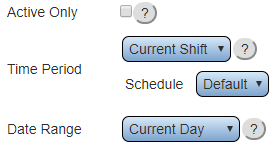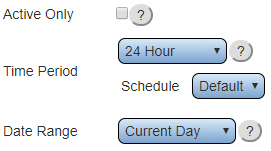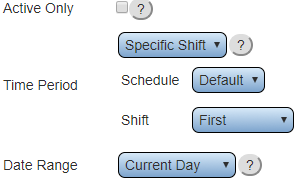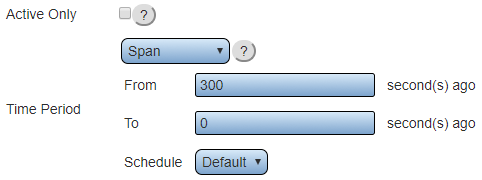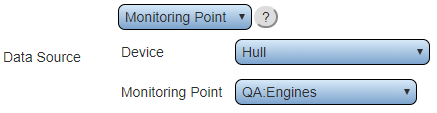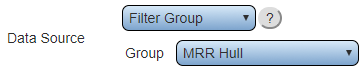Difference between revisions of "VPIV Incidents Tag"
Jump to navigation
Jump to search
SupportAdmin (talk | contribs) |
SupportAdmin (talk | contribs) |
||
| Line 1: | Line 1: | ||
< | {|style="margin:auto; width: 800px; background:#eaf3ff; padding:5px; border:2px solid #000000;" | ||
File: | |- | ||
File: | |<big>'''Overview'''</big> | ||
</ | {|style="margin:left; width: 800px; background:#F0F0F0; padding:5px; border:2px solid #000000;" | ||
|valign="top" | | |||
|- | |||
|This tag is used to tally up the number of times a monitoring point has been activated. | |||
|} | |||
|} | |||
<br> | |||
=<big>'''Tag Properties'''</big>= | |||
<br> | |||
{|style="margin:left; width: 100px; background:#eaf3ff; padding:5px; border:2px solid #000000;" | |||
|- | |||
|<big>'''Name & Functionality'''</big> | |||
{|style="margin:left; width: 800px; background:#F0F0F0; padding:5px; border:2px solid #000000;" | |||
|valign="top" | | |||
|- | |||
|These 2 options will always be available when selecting a Number of Incidents tag. | |||
{|style="margin:left;" | |||
|valign="top" | | |||
{|class="wikitable" style="background:white; width: 775px;" | |||
|- | |||
|[[File:Incidents1.png|center|403px]] | |||
|- | |||
|'''Name''' – enter a name. | |||
|- | |||
|'''Functionality''' – Number of Incidents. | |||
|} | |||
|} | |||
|} | |||
|} | |||
<br> | |||
---- | |||
<br> | |||
{|style="margin:left; width: 100px; background:#eaf3ff; padding:5px; border:2px solid #000000;" | |||
|- | |||
|<big>'''Time Settings - Current Shift'''</big> | |||
{|style="margin:left; width: 800px; background:#F0F0F0; padding:5px; border:2px solid #000000;" | |||
|valign="top" | | |||
|- | |||
|Allows the user to get the number of incidents that occurred in the current shift. | |||
{|style="margin:left;" | |||
|valign="top" | | |||
{|class="wikitable" style="background:white; width: 775px;" | |||
|- | |||
|[[File:TimeShift.png|center|275px]] | |||
|- | |||
|'''Active Only''' - select to only show current active time. | |||
|- | |||
|'''Time Period''' - select Current Shift. | |||
|- | |||
|'''Schedule''' - select the appropriate schedule containing the shift times. | |||
|- | |||
|'''Date Range''' - there are 6 options - Current Day, Current Week, Current Month, Day Span, Week Span, and Month Span. | |||
|} | |||
|} | |||
|} | |||
|} | |||
<br> | |||
---- | |||
<br> | |||
{|style="margin:left; width: 100px; background:#eaf3ff; padding:5px; border:2px solid #000000;" | |||
|- | |||
|<big>'''Time Settings - 24 Hour'''</big> | |||
{|style="margin:left; width: 800px; background:#F0F0F0; padding:5px; border:2px solid #000000;" | |||
|valign="top" | | |||
|- | |||
|Allows the user to get the number of incidents that occurred in the 24 hour period defined in the selected schedule. | |||
{|style="margin:left;" | |||
|valign="top" | | |||
{|class="wikitable" style="background:white; width: 775px;" | |||
|- | |||
|[[File:Time24.png|center|271px]] | |||
|- | |||
|'''Active Only''' - select to only show current active time. | |||
|- | |||
|'''Time Period''' - select 24 Hour. | |||
|- | |||
|'''Schedule''' - select the appropriate schedule for the 24 hour period. | |||
|- | |||
|'''Date Range''' - there are 6 options - Current Day, Current Week, Current Month, Day Span, Week Span, and Month Span. | |||
|} | |||
|} | |||
|} | |||
|} | |||
<br> | |||
---- | |||
<br> | |||
{|style="margin:left; width: 100px; background:#eaf3ff; padding:5px; border:2px solid #000000;" | |||
|- | |||
|<big>'''Time Settings - Specific Shift'''</big> | |||
{|style="margin:left; width: 800px; background:#F0F0F0; padding:5px; border:2px solid #000000;" | |||
|valign="top" | | |||
|- | |||
|Allows the user to get the number of incidents that occurred in the shift selected. | |||
{|style="margin:left;" | |||
|valign="top" | | |||
{|class="wikitable" style="background:white; width: 775px;" | |||
|- | |||
|[[File:TimeSpecific.png|center|299px]] | |||
|- | |||
|'''Active Only''' - select to only show current active time. | |||
|- | |||
|'''Time Period''' - select Specific Shift. | |||
|- | |||
|'''Schedule''' - select the appropriate schedule that contains the shift. | |||
|- | |||
|'''Shift''' - select the appropriate shift from the selected schedule. | |||
|- | |||
|'''Date Range''' - there are 6 options - Current Day, Current Week, Current Month, Day Span, Week Span, and Month Span. | |||
|} | |||
|} | |||
|} | |||
|} | |||
<br> | |||
---- | ---- | ||
<br> | |||
{|style="margin:left; width: 100px; background:#eaf3ff; padding:5px; border:2px solid #000000;" | |||
|- | |||
|<big>'''Time Settings - Time Span'''</big> | |||
{|style="margin:left; width: 800px; background:#F0F0F0; padding:5px; border:2px solid #000000;" | |||
|valign="top" | | |||
|- | |||
|Allows the user to get number of incidents that occurred in the defined time span. | |||
{|style="margin:left;" | |||
|valign="top" | | |||
{|class="wikitable" style="background:white; width: 775px;" | |||
|- | |||
|[[File:TimeSpan.png|center|482px]] | |||
|- | |||
|'''Active Only''' - select to only show current active time. | |||
|- | |||
|'''Time Period''' - select Span. | |||
|- | |||
|'''From''' - enter the number of seconds to go back to start the span. | |||
|- | |||
|'''To''' - enter the number of second to go back to the end of the span. | |||
|- | |||
|'''Schedule''' - select the appropriate schedule for the time span. | |||
|} | |||
|} | |||
|} | |||
|} | |||
<br> | |||
---- | |||
<br> | |||
{|style="margin:left; width: 100px; background:#eaf3ff; padding:5px; border:2px solid #000000;" | |||
|- | |||
|<big>'''Data Source - Monitoring Point'''</big> | |||
{|style="margin:left; width: 800px; background:#F0F0F0; padding:5px; border:2px solid #000000;" | |||
|valign="top" | | |||
|- | |||
|Allows the user to select a specific monitoring point to get the number of incidents that occurred. | |||
{|style="margin:left;" | |||
|valign="top" | | |||
{|class="wikitable" style="background:white; width: 775px;" | |||
|- | |||
|[[File:DataMonitor.png|center|437px]] | |||
|- | |||
|'''Data Source''' - select Monitoring Point. | |||
|- | |||
|'''Device''' - select the Device configured with the monitoring point. | |||
|- | |||
|'''Monitoring Point''' - select the monitoring point to gather duration data from. | |||
|} | |||
|} | |||
|} | |||
|} | |||
<br> | |||
---- | |||
<br> | |||
{|style="margin:left; width: 100px; background:#eaf3ff; padding:5px; border:2px solid #000000;" | |||
|- | |||
|<big>'''Data Source - Filter Group'''</big> | |||
{|style="margin:left; width: 800px; background:#F0F0F0; padding:5px; border:2px solid #000000;" | |||
|valign="top" | | |||
|- | |||
|Allows the user to select a filter group to get the number of incidents that occurred. | |||
{|style="margin:left;" | {|style="margin:left;" | ||
|valign="top" | | |valign="top" | | ||
{|class="wikitable" style="background: | {|class="wikitable" style="background:white; width: 775px;" | ||
|- | |||
|[[File:VPIVDataFilter.png|center|364px]] | |||
|- | |- | ||
|'''Data Source''' - select Filter Group. | |||
|- | |- | ||
| | |'''Group''' - select the Filter Group to get the duration of. | ||
|} | |||
|} | |||
|} | |} | ||
|} | |} | ||
<br> | |||
---- | |||
<br> | |||
{|style="margin:left; width: 100px; background:#eaf3ff; padding:5px; border:2px solid #000000;" | |||
|- | |||
|<big>'''Data Source - Device'''</big> | |||
{|style="margin:left; width: 800px; background:#F0F0F0; padding:5px; border:2px solid #000000;" | |||
|valign="top" | | |||
|- | |||
|Allows the user to select an entire device to get the number of incidents that occurred. | |||
{|style="margin:left;" | {|style="margin:left;" | ||
|valign="top" | | |valign="top" | | ||
{|class="wikitable | {|class="wikitable" style="background:white; width: 775px;" | ||
|- | |- | ||
| | |[[File:DataDevice.png|center|378px]] | ||
|- | |- | ||
|''' | |'''Data Source''' - select Device. | ||
|- | |- | ||
|''' | |'''Device''' - select the Device you want to get the duration for. | ||
|} | |||
|} | |||
|} | |||
|} | |||
<br> | |||
---- | |||
<br> | |||
{|style="margin:left; width: 100px; background:#eaf3ff; padding:5px; border:2px solid #000000;" | |||
|- | |||
|<big>'''Result - Integer'''</big> | |||
{|style="margin:left; width: 800px; background:#F0F0F0; padding:5px; border:2px solid #000000;" | |||
|valign="top" | | |||
|- | |||
|Integer is the only option available on a Number of incidents tag. | |||
{|style="margin:left;" | |||
|valign="top" | | |||
{|class="wikitable" style="background:white; width: 775px;" | |||
|- | |||
|[[File:ResultInteger.png|center|228px]] | |||
|- | |||
|'''Result''' - select Integer - the duration time will be a number of seconds. | |||
|} | |||
|} | |||
|} | |} | ||
|} | |} | ||
<br> | <br> | ||
---- | ---- | ||
| Line 178: | Line 272: | ||
|} | |} | ||
|} | |} | ||
Revision as of 21:29, 29 March 2022
Overview
|
Tag Properties
Name & Functionality
|
Time Settings - Current Shift
|
Time Settings - 24 Hour
|
Time Settings - Specific Shift
|
Time Settings - Time Span
|
Data Source - Monitoring Point
|
Data Source - Filter Group
|
Data Source - Device
|
Result - Integer
|
|
|
|
|
|
| ||