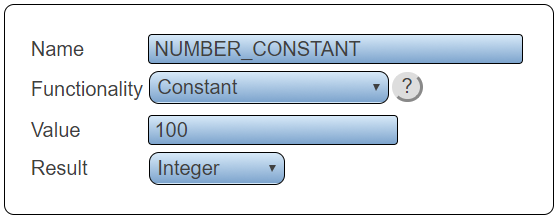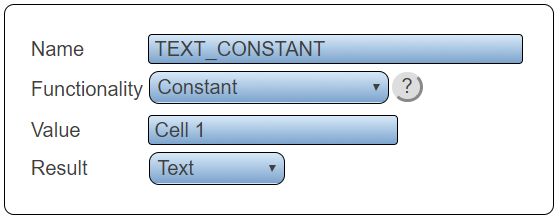Difference between revisions of "VPIV Constant Tag"
Jump to navigation
Jump to search
SupportAdmin (talk | contribs) |
SupportAdmin (talk | contribs) |
||
| Line 1: | Line 1: | ||
<div style="text-align: center; color:#00719d; font-size:150%;">'''<big>Call Support at 858-677-6766 ext. 210</big>'''</div> | |||
{|style="background:transparent; color:black" border="0" height="230" align="center" valign="bottom" cellpadding=10px cellspacing=10px | |||
|+style="background:transparent| | |||
|-align="center" | |||
| | |||
|[[Image:SubmitTckBtn.png|link=https://www.versacall.com/customer-support/service-ticket]] | |||
| | |||
|[[Image:EmailUsBtn.png|link=mailto:[email protected]?Subject=Help%20Needed%20Wiki&body=Type%20Message%20Here]] | |||
|} | |||
---- | |||
<br> | |||
{|style="margin:auto; width: 800px; background:#eaf3ff; padding:5px; border:2px solid #000000;" | {|style="margin:auto; width: 800px; background:#eaf3ff; padding:5px; border:2px solid #000000;" | ||
|- | |- | ||
Revision as of 14:05, 31 August 2022
Call Support at 858-677-6766 ext. 210

|

|
Overview
|
Tag Properties
Numeric Constant
|
Text Constant
|
|
|
|
|
|
| ||