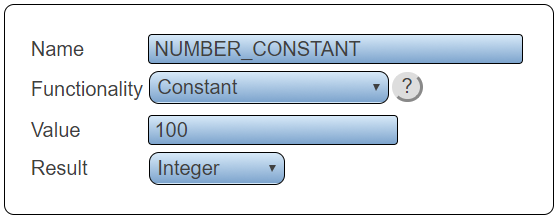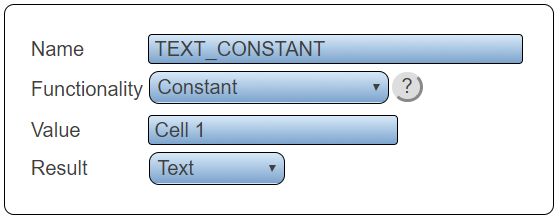Difference between revisions of "VPIV Constant Tag"
Jump to navigation
Jump to search
SupportAdmin (talk | contribs) |
SupportAdmin (talk | contribs) |
||
| Line 12: | Line 12: | ||
---- | ---- | ||
---- | ---- | ||
<br> | |||
[[File:GeneralHeader.png]] | |||
<br> | <br> | ||
{|style="margin:left; width: 800px; background:#eaf3ff; padding:5px; border:2px solid #000000;" | {|style="margin:left; width: 800px; background:#eaf3ff; padding:5px; border:2px solid #000000;" | ||
| Line 23: | Line 25: | ||
|} | |} | ||
<br> | <br> | ||
---- | |||
---- | |||
<br> | |||
[[File:DetailHeader.png]] | |||
<br> | <br> | ||
{|style="margin:left; width: 100px; background:#eaf3ff; padding:5px; border:2px solid #000000;" | {|style="margin:left; width: 100px; background:#eaf3ff; padding:5px; border:2px solid #000000;" | ||
| Line 88: | Line 93: | ||
|<inputbox>type=search</inputbox> | |<inputbox>type=search</inputbox> | ||
|} | |} | ||
|} | |||
<br> | |||
---- | ---- | ||
<br> | <br> | ||
Revision as of 18:40, 7 October 2022

|

|

|
Overview
|
Numeric Constant
|
Text Constant
|
|
|

|