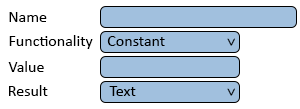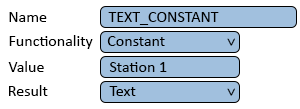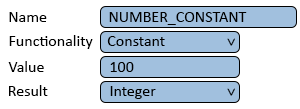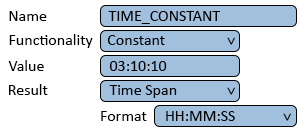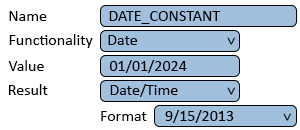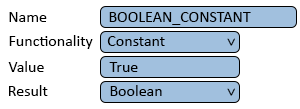Difference between revisions of "Test"
Jump to navigation
Jump to search
SupportAdmin (talk | contribs) (Blanked the page) Tags: Manual revert Blanking |
SupportAdmin (talk | contribs) Tag: Reverted |
||
| Line 1: | Line 1: | ||
{|style="background:transparent; color:black" border="0" height="230" align="center" valign="bottom" | |||
|+style="background:transparent| | |||
|-align="center" | |||
| | |||
|[[Image:CallUsBtn.png|Call Now 858-677-6766]] | |||
| | |||
|[[Image:SubmitTckBtn.png|link=https://www.versacall.com/customer-support/service-ticket]] | |||
| | |||
|[[Image:EmailUsBtn.png|link=mailto:[email protected]?Subject=Help%20Needed%20Wiki&body=Type%20Message%20Here]] | |||
|} | |||
<BR> | |||
<div style="box-shadow: 0 0 10px 0 #00719e inset; border-radius:5px; padding:10px;"> | |||
<span style="color:#00719e; font-family: Helvetica; font-size:150%; font-variant: small-caps; padding-left:20px;">'''General Information'''</span> | |||
:*A Constant is a value or text that rarely changes or is required in multiple locations of a panel/widget. | |||
:*Constant tags can be used in formulas, displayed in cells or used as conditions. | |||
:* The advantage of using this type of tag is the user can make global changes on one tag. | |||
</div> | |||
<BR> | |||
<div style="box-shadow: 0 0 10px 0 #00719e inset; border-radius:5px; padding:10px;"> | |||
<span style="color:#00719e; font-family: Helvetica; font-size:150%; font-variant: small-caps; padding-left:20px;">'''Basic Functionality'''</span> | |||
:*After selecting to add a Constant tag, the user will see the following Window: | |||
<div style="padding-left:30px;"> | |||
<gallery widths=300px heights=109px> | |||
Image:Tag-Constant-1.png|link=VPIV Constant Tag | |||
</gallery> | |||
</div> | |||
::*'''Name''' - enter a name for the tag. | |||
::*'''Functionality''' - select Constant. | |||
::*'''Value''' - enter Numbers or Text. | |||
::*'''Result''' - Text, Integer, Decimal (X.X, X.XX, X.XXX), Time Span, Date/Time or Boolean. | |||
<BR> | |||
:<span style="color:#90A4AE; font-size:130%"> '''Example - Text Result''' </span> | |||
:*Returns a text field. | |||
<div style="padding-left:30px;"> | |||
<gallery widths=300px heights=109px> | |||
Image:Tag-Constant-2.png|link=VPIV Constant Tag | |||
</gallery> | |||
</div> | |||
<BR> | |||
:<span style="color:#90A4AE; font-size:130%"> '''Example - Integer Result''' </span> | |||
:*Returns a whole number. | |||
<div style="padding-left:30px;"> | |||
<gallery widths=300px heights=109px> | |||
Image:Tag-Constant-3.png|link=VPIV Constant Tag | |||
</gallery> | |||
</div> | |||
<BR> | |||
:<span style="color:#90A4AE; font-size:130%"> '''Example - Decimal Result'''</span> | |||
:*Returns a number with a decimal place. | |||
:*User can select to have 1, 2, or 3 decimal places. | |||
<div style="padding-left:30px;"> | |||
<gallery widths=300px heights=130px> | |||
Image:Tag-Constant-4.png|link=VPIV Constant Tag | |||
</gallery> | |||
</div> | |||
<BR> | |||
:<span style="color:#90A4AE; font-size:130%"> '''Example - Time Span Result''' </span> | |||
:*Returns a period of time in a specific format. | |||
:*Users can select HH:MM:SS, MM:SS, HH:MM, Hours, Minutes or Seconds. | |||
<div style="padding-left:30px;"> | |||
<gallery widths=300px heights=130px> | |||
Image:Tag-Constant-5.png|link=VPIV Constant Tag | |||
</gallery> | |||
</div> | |||
<BR> | |||
:<span style="color:#90A4AE; font-size:130%"> '''Example - Date/Time Result''' </span> | |||
:*Returns a date in a specific format. | |||
:*There are 10 different formats available to the user. | |||
<div style="padding-left:30px;"> | |||
<gallery widths=300px heights=130px> | |||
Image:Tag-Constant-6.png|link=VPIV Constant Tag | |||
</gallery> | |||
</div> | |||
<BR> | |||
:<span style="color:#90A4AE; font-size:130%"> '''Example - Boolean Result''' </span> | |||
:*Returns True or False. | |||
:*A Boolean only has 2 values True or False. | |||
<div style="padding-left:30px;"> | |||
<gallery widths=300px heights=109px> | |||
Image:Tag-Constant-7.png|link=VPIV Constant Tag | |||
</gallery> | |||
</div> | |||
</div> | |||
<BR> | |||
<div style="box-shadow: 0 0 10px 0 #00719e inset; border-radius:5px; padding:10px; padding-left:20px;"> | |||
<span style="color:#00719e; font-family: Helvetica; font-size:150%; font-variant: small-caps; padding-left:10px;">'''Keyword Search'''</span> | |||
{|style="margin:auto;" | |||
{|class="wikitable" style="align:center; width:600px;" | |||
|- | |||
!<span style="color:#0054a6; font-size:120%"><big>Type Subject or Key Word to Query Archives</big></span> | |||
|- | |||
|<inputbox>type=search</inputbox> | |||
|} | |||
|} | |||
</div> | |||
<br> | |||
[[File:VC Footer.png|center|link=Main Page]] | |||
{|style="background:transparent; color:black" border="0" height="200" align="center" valign="bottom" cellpadding=10px cellspacing=10px | |||
|+style="background:transparent| | |||
|-align="center" | |||
| | |||
|[[File:LinkedIn.png|Follow Us On LinkedIn|link=https://www.linkedin.com/company/versacall/]] | |||
| | |||
|[[File:BlogIcon.png|View our Blog|link=https://www.versacall.com/blog/]] | |||
|} | |||
Revision as of 20:51, 30 October 2023

|

|

|
General Information
- A Constant is a value or text that rarely changes or is required in multiple locations of a panel/widget.
- Constant tags can be used in formulas, displayed in cells or used as conditions.
- The advantage of using this type of tag is the user can make global changes on one tag.
Basic Functionality
- After selecting to add a Constant tag, the user will see the following Window:
- Name - enter a name for the tag.
- Functionality - select Constant.
- Value - enter Numbers or Text.
- Result - Text, Integer, Decimal (X.X, X.XX, X.XXX), Time Span, Date/Time or Boolean.
- Example - Text Result
- Returns a text field.
- Example - Integer Result
- Returns a whole number.
- Example - Decimal Result
- Returns a number with a decimal place.
- User can select to have 1, 2, or 3 decimal places.
- Example - Time Span Result
- Returns a period of time in a specific format.
- Users can select HH:MM:SS, MM:SS, HH:MM, Hours, Minutes or Seconds.
- Example - Date/Time Result
- Returns a date in a specific format.
- There are 10 different formats available to the user.
- Example - Boolean Result
- Returns True or False.
- A Boolean only has 2 values True or False.
Keyword Search
| Type Subject or Key Word to Query Archives |
|---|

|