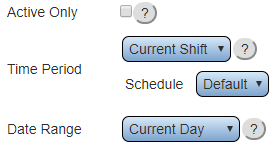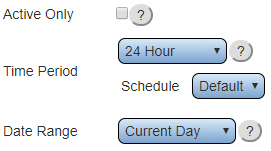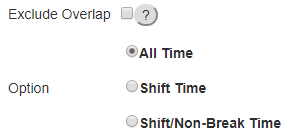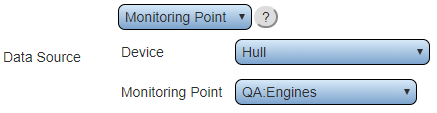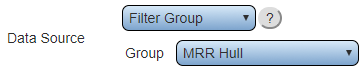Difference between revisions of "VPIV Incidents Tag"
SupportAdmin (talk | contribs) |
SupportAdmin (talk | contribs) |
||
| Line 6: | Line 6: | ||
==Name & Functionality== | ==Name & Functionality== | ||
[[File: | [[File:Incidents1.png]] | ||
'''1. Name''' - enter a name. | '''1. Name''' - enter a name. | ||
'''2. Functionality''' - select | '''2. Functionality''' - select Number of Incidents. | ||
| Line 25: | Line 25: | ||
'''4. Data Range''' - there are 6 options. | '''4. Data Range''' - there are 6 options. | ||
'''a. Current Day''' - show | '''a. Current Day''' - show number of incidents for the current day. | ||
'''b. Current Week''' - show | '''b. Current Week''' - show number of incidents for the current week. | ||
'''c. Current Month''' - show | '''c. Current Month''' - show number of incidents for the current month. | ||
'''d. Day Span''' - enter the From and To day range. | '''d. Day Span''' - enter the From and To day range. | ||
'''e. Week Span''' - enter the From and To week range. | '''e. Week Span''' - enter the From and To week range. | ||
| Line 38: | Line 38: | ||
[[File:Time24.png]] | [[File:Time24.png]] | ||
'''1. Active Only''' - | '''1. Active Only''' - not available for Number of Incidents. | ||
'''2. Time Period''' - select 24 Hour. | '''2. Time Period''' - select 24 Hour. | ||
| Line 46: | Line 46: | ||
'''4. Data Range''' - there are 6 options. | '''4. Data Range''' - there are 6 options. | ||
'''a. Current Day''' - show | '''a. Current Day''' - show number of incidents for the current day. | ||
'''b. Current Week''' - show | '''b. Current Week''' - show number of incidents for the current week. | ||
'''c. Current Month''' - show | '''c. Current Month''' - show number of incidents for the current month. | ||
'''d. Day Span''' - enter the From and To day range. | '''d. Day Span''' - enter the From and To day range. | ||
'''e. Week Span''' - enter the From and To week range. | '''e. Week Span''' - enter the From and To week range. | ||
| Line 59: | Line 59: | ||
[[File:TimeShift.png]] | [[File:TimeShift.png]] | ||
'''1. Active Only''' - | '''1. Active Only''' - not available for Number of Incidents. | ||
'''2. Time Period''' - select Specific Shift. | '''2. Time Period''' - select Specific Shift. | ||
| Line 69: | Line 69: | ||
'''5. Data Range''' - there are 6 options. | '''5. Data Range''' - there are 6 options. | ||
'''a. Current Day''' - show | '''a. Current Day''' - show number of incidents for the current day. | ||
'''b. Current Week''' - show | '''b. Current Week''' - show number of incidents for the current week. | ||
'''c. Current Month''' - show | '''c. Current Month''' - show number of incidents for the current month. | ||
'''d. Day Span''' - enter the From and To day range. | '''d. Day Span''' - enter the From and To day range. | ||
'''e. Week Span''' - enter the From and To week range. | '''e. Week Span''' - enter the From and To week range. | ||
| Line 82: | Line 82: | ||
[[File:TimeShift.png]] | [[File:TimeShift.png]] | ||
'''1. Active Only''' - | '''1. Active Only''' - not available for Number of Incidents. | ||
'''2. Time Period''' - select Span. | '''2. Time Period''' - select Span. | ||
| Line 104: | Line 104: | ||
'''3. Shift Time''' - select to include all shift time regardless of breaks. | '''3. Shift Time''' - select to include all shift time regardless of breaks. | ||
'''4. Shift/Non-Break Time''' - select to include all shift without break time. | '''4. Shift/Non-Break Time''' - select to include all shift time without break time. | ||
---- | ---- | ||
| Line 116: | Line 116: | ||
'''2. Device''' - select the Device configured with the monitoring point. | '''2. Device''' - select the Device configured with the monitoring point. | ||
'''3. Monitoring Point''' - select the monitoring point to gather | '''3. Monitoring Point''' - select the monitoring point to gather incident data from. | ||
---- | ---- | ||
| Line 126: | Line 126: | ||
'''1. Data Source''' - select Filter Group. | '''1. Data Source''' - select Filter Group. | ||
'''2. Group''' - select the filter group to gather | '''2. Group''' - select the filter group to gather incident data from. | ||
---- | ---- | ||
| Line 136: | Line 136: | ||
'''1. Data Source''' - select Device. | '''1. Data Source''' - select Device. | ||
'''2. Device''' - select the device to gather | '''2. Device''' - select the device to gather incident data from. | ||
---- | ---- | ||
| Line 144: | Line 144: | ||
[[File:ResultInteger.png]] | [[File:ResultInteger.png]] | ||
'''1. Result''' - select Integer - the | '''1. Result''' - select Integer - the number of incidents is always a whole number. | ||
---- | ---- | ||
Revision as of 20:34, 10 November 2017
Number of Incidents Tag
This tag is used to tally up the number of times a monitoring point has been activated.
Name & Functionality
1. Name - enter a name.
2. Functionality - select Number of Incidents.
Time Settings - Current Shift
1. Active Only - select to only show current active time.
2. Time Period - select Current Shift.
3. Schedule - select the appropriate schedule containing the shift times.
4. Data Range - there are 6 options.
a. Current Day - show number of incidents for the current day.
b. Current Week - show number of incidents for the current week.
c. Current Month - show number of incidents for the current month.
d. Day Span - enter the From and To day range.
e. Week Span - enter the From and To week range.
f. Month Span - enter the From and To month range.
Time Settings - 24 Hour
1. Active Only - not available for Number of Incidents.
2. Time Period - select 24 Hour.
3. Schedule - select the appropriate schedule containing the shift times.
4. Data Range - there are 6 options.
a. Current Day - show number of incidents for the current day.
b. Current Week - show number of incidents for the current week.
c. Current Month - show number of incidents for the current month.
d. Day Span - enter the From and To day range.
e. Week Span - enter the From and To week range.
f. Month Span - enter the From and To month range.
Time Settings - Specific Shift
1. Active Only - not available for Number of Incidents.
2. Time Period - select Specific Shift.
3. Schedule - select the appropriate schedule containing the shift times.
4. Shift - select the appropriate shift based on the selected schedule
5. Data Range - there are 6 options.
a. Current Day - show number of incidents for the current day.
b. Current Week - show number of incidents for the current week.
c. Current Month - show number of incidents for the current month.
d. Day Span - enter the From and To day range.
e. Week Span - enter the From and To week range.
f. Month Span - enter the From and To month range.
Time Settings - Span
1. Active Only - not available for Number of Incidents.
2. Time Period - select Span.
3. From - enter the number of seconds to go back to start the span.
4. To - enter the number of second to go back to the end of the span.
4. Schedule - select the appropriate schedule.
Time Options
1. Exclude Overlap - select to omit all overlapping time from anywhere.
2. All Time - select to include all time regardless of shift configuration.
3. Shift Time - select to include all shift time regardless of breaks.
4. Shift/Non-Break Time - select to include all shift time without break time.
Data Source - Monitoring Point
1. Data Source - select Monitoring Point.
2. Device - select the Device configured with the monitoring point.
3. Monitoring Point - select the monitoring point to gather incident data from.
Data Source - Filter Group
1. Data Source - select Filter Group.
2. Group - select the filter group to gather incident data from.
Data Source - Device
1. Data Source - select Device.
2. Device - select the device to gather incident data from.
Result - Integer
1. Result - select Integer - the number of incidents is always a whole number.