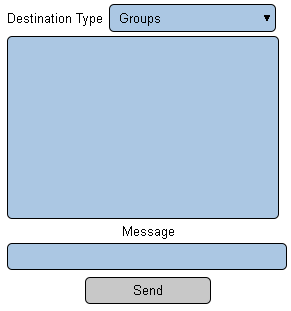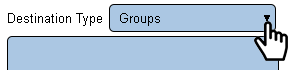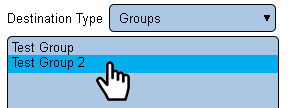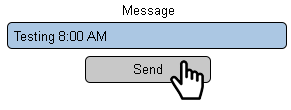Difference between revisions of "VT3000 - Test - Output Group"
Jump to navigation
Jump to search
SupportAdmin (talk | contribs) (Created page with "=Overview= After a Group is setup it should be tested. This procedure will help you identify if any of the outputs in the group are not working. ==Instructions== ---- '''1....") |
SupportAdmin (talk | contribs) |
||
| Line 2: | Line 2: | ||
After a Group is setup it should be tested. This procedure will help you identify if any of the outputs in the group are not working. | After a Group is setup it should be tested. This procedure will help you identify if any of the outputs in the group are not working. | ||
=Requirements= | |||
'''1.''' An Output Group must be setup in VT3000. | |||
=Instructions= | |||
'''1.''' Open the VT3000 web interface – log in – select Communications. | '''1.''' Open the VT3000 web interface – log in – select Communications. | ||
<gallery widths=85 heights=85> | |||
File:3116 1.png|Communications | |||
</gallery> | |||
'''2.''' Communication Options: | '''2.''' Communication Options: | ||
<gallery widths=291 heights=311> | |||
File:TestGroup1.png | |||
</gallery> | |||
'''a. Destination Type''' – select type of output to test. | '''a. Destination Type''' – select type of output to test. | ||
| Line 23: | Line 29: | ||
'''3.''' Select Group for Destination Type. | '''3.''' Select Group for Destination Type. | ||
<gallery widths=291 heights=70> | |||
File:TestGroup2.png | |||
</gallery> | |||
'''4.''' Select a Group from the list - it will be highlighted. | '''4.''' Select a Group from the list - it will be highlighted. | ||
<gallery widths=291 heights=108> | |||
File:TestGroup3.png | |||
</gallery> | |||
'''5.''' Enter a message - select the Send button. | '''5.''' Enter a message - select the Send button. | ||
<gallery widths=291 heights=110> | |||
File:TestGroup4.png | |||
</gallery> | |||
'''6.''' Check all the outputs in the Group to ensure they received the message. If | '''6.''' Check all the outputs in the Group to ensure they received the message. If a message was not received, start double checking the setup of each individual output. | ||
Revision as of 15:02, 19 July 2019
Overview
After a Group is setup it should be tested. This procedure will help you identify if any of the outputs in the group are not working.
Requirements
1. An Output Group must be setup in VT3000.
Instructions
1. Open the VT3000 web interface – log in – select Communications.
2. Communication Options:
a. Destination Type – select type of output to test.
b. List – select an ouptut that you wish to test.
c. Message – enter the message you wish to send to the ouput.
d. Send – select to send to transmit the message.
3. Select Group for Destination Type.
4. Select a Group from the list - it will be highlighted.
5. Enter a message - select the Send button.
6. Check all the outputs in the Group to ensure they received the message. If a message was not received, start double checking the setup of each individual output.
Step by Step Guides