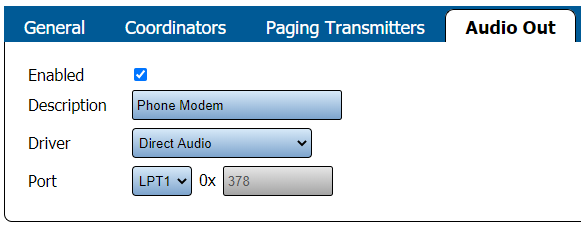VT3000 - Find Phone Modem Settings
Revision as of 21:06, 17 May 2021 by SupportAdmin (talk | contribs)
Overview
If you have a need to check the Phone Modem settings or if a VersaCall Technician asks you provide the settings, the instructions below will show you have to find them.
Requirements
1. VT3000 Core Software installed and running on your system.
2. Phone Modem plugged in and active on your system.
Instructions
1. Open the VT3000 web interface - select Core Software - Administration - System Settings - Service.
2. Select Audio Out tab.
3. You will see the following settings.
a. Enabled - check marked to indicate the device is being used.
b. Description - name of the device, generally labeled as Phone Modem.
c. Driver - Direct Audio will be selected.
d. Port - this will generall be set to LPT1. As this is not used with a Phone Modem, the setting is not important.
4. After you have collected the information, ensure you select Discard & Exit so that no changes are made.
Step by Step Guides
Find the Text to Voice Settings
Having Trouble?