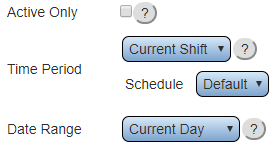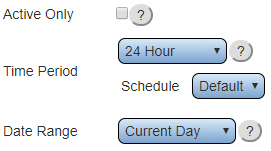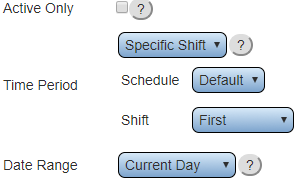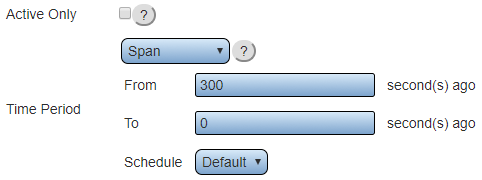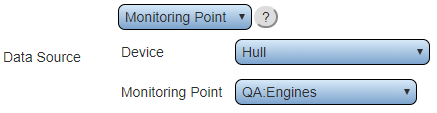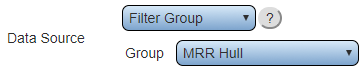VPIV Incidents Tag
Revision as of 21:29, 29 March 2022 by SupportAdmin (talk | contribs)
Overview
|
Tag Properties
Name & Functionality
|
Time Settings - Current Shift
|
Time Settings - 24 Hour
|
Time Settings - Specific Shift
|
Time Settings - Time Span
|
Data Source - Monitoring Point
|
Data Source - Filter Group
|
Data Source - Device
|
Result - Integer
|
|
|
|
|
|
| ||