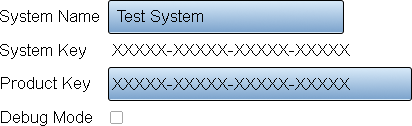VT3000 - Find System Key - VT3000 Core
Revision as of 14:47, 14 May 2021 by SupportAdmin (talk | contribs) (Created page with "=Overview= If you need to expand the capacity of your VT3000 Core Software or your system is showing as Not Registered, a VersaCall Technician will need to know your System Ke...")
Overview
If you need to expand the capacity of your VT3000 Core Software or your system is showing as Not Registered, a VersaCall Technician will need to know your System Key. With this key the Technician will be able to create a Product Key for you to enter.
Requirements
1. VT3000 Core Software installed and running on your system.
Instructions
1. Open the VT3000 web interface - log in - select Administration - System Setting - Global.
2. Find the General Information/Settings section. By default this will appear at the top of the page.
3. Under the heading you will see the following information
a. System Name - this is the name that will appear in the title bar of the VT3000 Core Software.
b. System Key - this is the information that the Technician will need.
c. Product Key - this is the key that the Technician will provide to you for entry/replacement.
d. Debug Mode - this should only be used when you are instructed to by a VersaCall Technician. There is a how to guide on using this feature if required.
64. Once you have the System Key you can exit by selecting the Discard & Exit button at the top right corner of the page.
Step by Step Guides
Having Trouble?