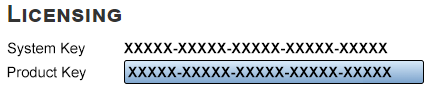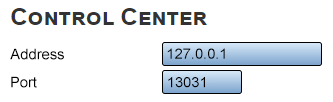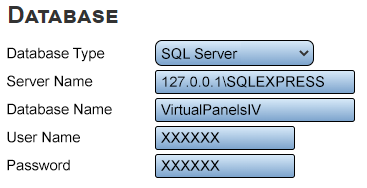VPIV Administration
Administration
The Virtual Panels Administration page is used to access the Settings and Wizard Page.
Settings
Use the Settings page to access the license key, control center location, database location and debug settings.
Licensing
1. System Key - this key is generated by the software during installation.
2. Product Key - this key is generated by a VersaCall Technician. If you do not have a Product Key, please contact VersaCall Support.
Control Center
1. Address - for a default system the address will be 127.0.0.1. Do not change this setting unless instructed to by a VersaCall Technician.
2. Port - for a default system the port will be 13031. Do not change this setting unless instructed to by a VersaCall Technician.
Database
1. Database Type - SQL Server is the only option available.
2. Server Name - name of the SQL Server hosting the databases.
3. Database Name - name of VP IV database, by default this is "VirtualPanelsIV".
4. User Name - username used to access the SQL Server.
5. Password - password for the User Name above.
Wizards
There are wizards available for VP IV that will create a panel for you. This is done by asking a few specific questions about the modules.
1. Select a New Wizard - click on the Select button - navigate to the location where the wizard file is stored. Double click on the wizard file to select it.
2. Upload a New Wizard - click on the Load button - a status bar will show uploading progress.
3. Wizard List - the newly uploaded wizard will now show in the wizard list. To remove a wizard, click on the trash can icon and select OK on the confirmation screen.