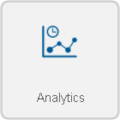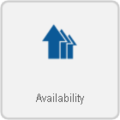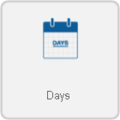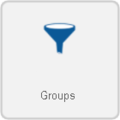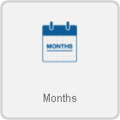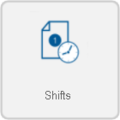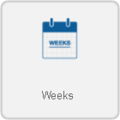VRS - Create an Availability Report
Reports generated with this template calculate the availability and display the Downtime and Up-Time values. Up-time is determined from the scheduled time.
Steps
Below are the options shown when creating an Availability report. Visit the New Report page Click Here for more information on any individual step.
1. Select Category - Analytics. Click on the thumbnail for more information.
2. Select a Template - Availability. Click on the thumbnail for more information.
3. Select a Variant - There are multiple variants and each template has a specific number of variants. Click on the thumbnail for more information.
4. Select the Date Range - Choose which date(s) you want the report to cover.
Dates - supports a range of 1 to 60 days.
Weeks - supports a range of 1 to 8 weeks.
Months - supports a range of 1 to 3 months.
5. Select a Data Source(s) - This will include all data from the selected devices in the report.
Input Devices - For this option you can select a specific device to be included.
Filter Groups - Select a preset filter group to be applied.
6. Time Frame - Select what times to include.
Shifts - This option gives you the information of a specific shift as defined by the schedule created in VT3000.
Specified - This option gives you the information schedule created in VT3000 for a specific time frame that you define in the fields provided.
7. Options - The following will be available:
Report Title - This is the title on top of the generated report.
Minimum Duration - This will allow you to exclude any events with a duration (in seconds) shorter than the time specified.
Y-Axis Description - This is the description of the Y axis on the generated report.
Y-Axis2 Description - This is the description of the second Y axis on the generated report.
Template Theme - Select a color theme for chart series if you have saved one.
Exclude Break Time - How to handle break time during downtime, “Yes” will ignore any downtime that occurs during a break.
8. Summary - A selected options will show from the previous steps. Select the Run button if all selections are correct.