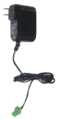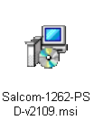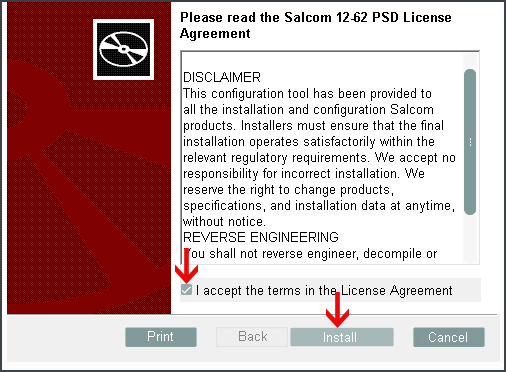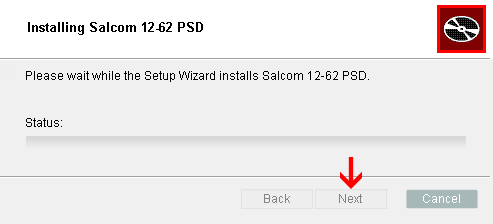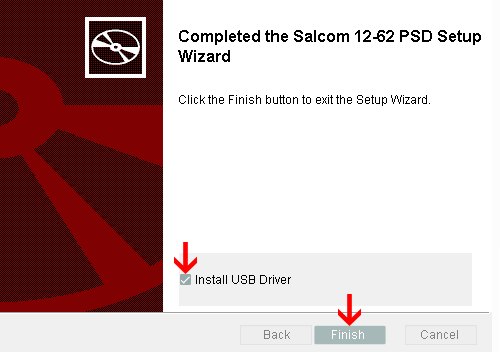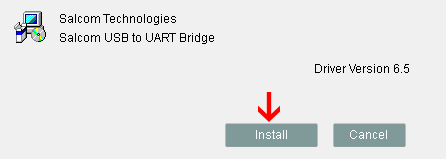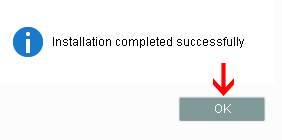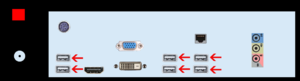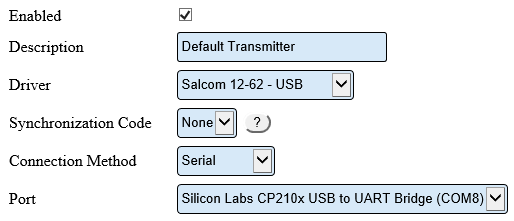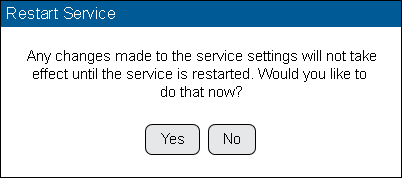VT3000 - Install Paging Transmitter - USB
Revision as of 13:41, 22 August 2018 by SupportAdmin (talk | contribs)
Overview
There are 2 installation methods - Replacement Transmitter & New Transmitter.
Unpack
Instructions
Replacement Installtion
1. Unplug the Paging Transmitter Power Cord from the electrical outlet.
2. Unplug the Power Cord from the Paging Transmitter.
3. Unplug the USB Cord from the Paging Transmitter.
4. Detach the Antenna from the Paging Transmitter.
5. Remove the old Paging Transmitter.
6. Place the New Paging Transmitter in the previous location.
7. Attach the Antenna to the Paging Transmitter.
8. Plug the Power Cord into the Paging Transmitter.
9. Plug the USB Cord into the Paging Transmitter.
10. Plug the Power Cord in the electrical outlet.
11. Restart the VersaCall Service - Click here for Instructions.
New Installation
1. Contact VersaCall Support for the latest driver. Place the zip file on the VersaCall computer - unzip the file. NOTE: The file must be run on the VC computer.
Contact VersaCall Support for zip file.
2. Go to the location of the unzipped file - open the folder - select the Salcom-1262-PSD-v2109.msi file.
3. On the License Agreement window - select "I accept" for the terms - select the Install button.
4. A status screen will show the installation progress - select Next button when installation is complete.
5. On the Complete window - select "Install USB Driver" - select Finish button.
6. On the Driver Installation window - select Install button.
7. Select OK button once the installation is complete.
8. Attach the Antenna to the Paging Transmitter.
9. Plug the Power Cord into the Paging Transmitter.
10. Plug the USB Cord into the Paging Transmitter.
11. Plug the Power Cord in the electrical outlet.
12. Find an open USB port on the back of the control unit - connect the USB cord - connect the power cord.
13. Open the VT3000 web interface – log in – select Administration – select System Settings – select Service.
14. Select Paging Transmitters tab.
15. Select Plus icon.
16. Transmitter Properties:
a. Enabled – place a check mark in the box to enable.
b. Description – enter a name for the transmitter.
c. Driver – select Salcom 12-62 – USB.
d. Synchronization Code – leave this set to None unless told to change by a VersaCall Technician.
e. Connection Method – leave this set to Serial.
f. Port – click on the down arrow and select the “Silicon Labs CP210x USB to UART Bridge” port.
17. Select Yes on the Restart warning message. This must be done to complete the setup.
18. Restart the VersaCall Service - Click here for Instructions.