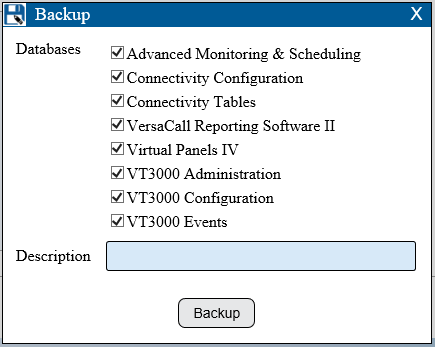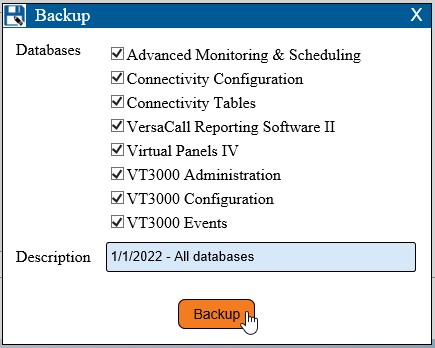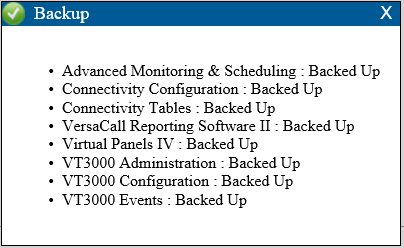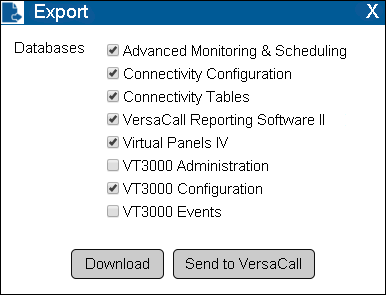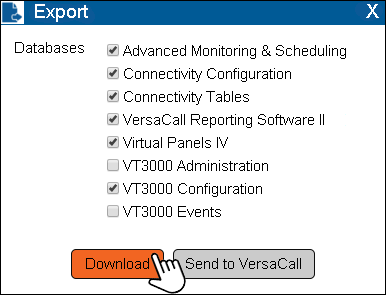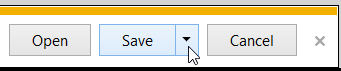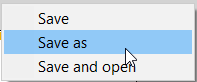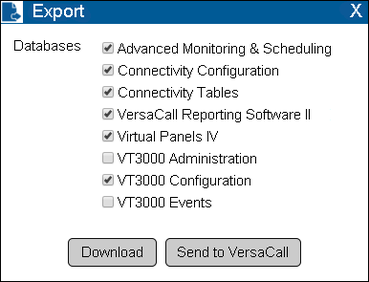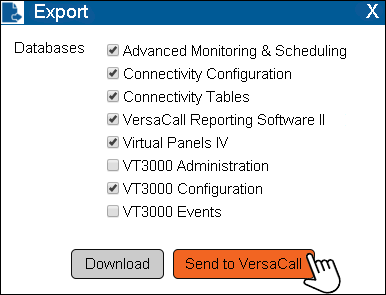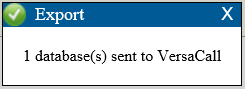VT3000 - Back Up Database Locally - VT3000 Core
Overview
Use the instructions below to make a backup of all databases or a specific database(s). These can be used to back up your system or to send to VersaCall for configuration changes.
Instructions
1. Open the VT3000 web interface – log in – select Administration – select Control Center.
2. Select the Databases tab.
3. Icon Tools:
Local Backup
Used for quick Backup & Restore - backup is saved Locally on the VersaCall computer.
1. Select Backup icon.
2. Check the box for database(s) you want to Backup.
3. Enter a description (usually the date) - select Backup button.
4. Select X to close the Confirmation Window.
Export Databases
Create a zip file of the databases. This file can be saved anywhere Locally or Externally. This method is used by Technical Support in many cases.
Select the Export icon.
Download
1. Mark the box of the database(s) you want to backup.
2. Select Download.
3. Save options will show at the bottom of the screen. By default, the download will save to the Downloads folder - select Save.
4. Select the Save down arrow to change the location.
5. Select Save As.
6. Use Windows Explorer to select a location to Save the file.
7. Select X to close the Export Window.
Send To VersaCall
1. Mark the box of the database(s) you want to Send.
2. Select Send to VersaCall.
3. Select X to close the Confirmation Window.
4. Select X to close the Export Window.
Step by Step Guides
Restore/Update Databases - VT3000