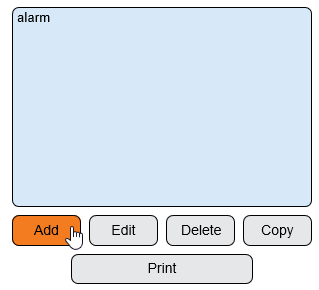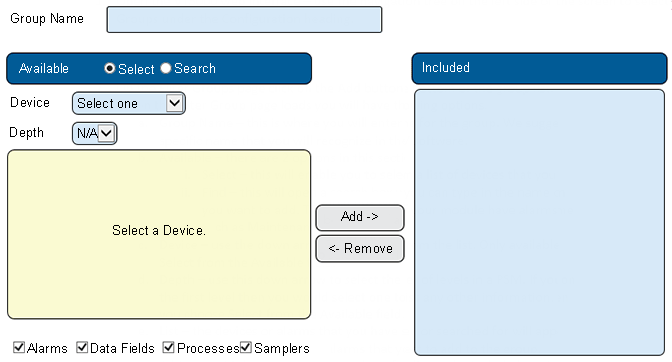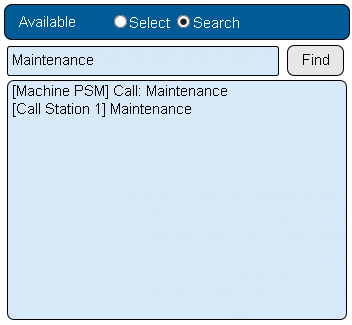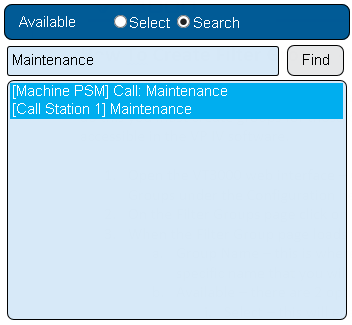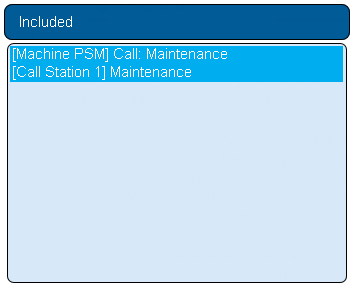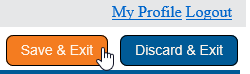VT3000 - Create Filter Group
Overview
Filter groups are created and edited in the Core software, but can be accessed in all other VersaCall software. Groups are used to select specific alarms, data fields, processes and/or specific devices.
Requirements
1. The VT3000 Core Software installed and running on your system.
2. At least one Device configured on your system with monitoring points.
Instructions
1. Open the VT3000 web interface – log in – select Configuration – select Filter Groups.
2. Select Add button.
3. Filter Group Properties:
a. Group Name – enter a name for the group.
b. Available – 2 options:
i. Select – view devices from a list.
ii. Find – view devices based on a search.
c. Device – shown when Select is used. Select a device from the list.
d. Depth – shown when Select is used. Select the number of levels to be shown in the list.
e. List – devices and alarms selected or searched.
f. Included – shows the alarms, processes or data fields that have been added to the group.
g. Add – select the button to add an alarm, process or data field to the group.
h. Remove – select the button to remove an alarm, process or data field from the group.
i. Check Boxes – make the box of the monitoring point to be shown in the list.
4. Example - using the Find option to only display devices with a Maintenance monitoring point.
5. Select Monitoring Points to add to the group - hold Ctrl button down & click for multiple selections.
6. Select the Add button to add Monitoring Points to the Group.
7. The Included list will show the monitoring points added to the group.
8. Enter a name for the group in Group Name field.
9. Select Save & Exit when completed.