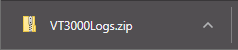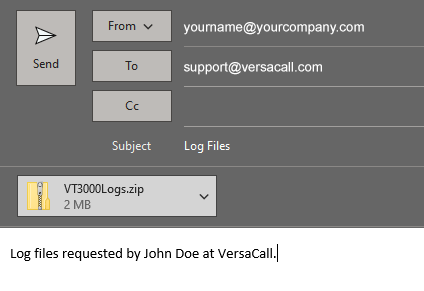VT3000 - Download Log Files
Overview
When a VersaCall Technician or an Administrator is troubleshooting an issue he/she may need to get a download of all your Log Files in the system. This guide will explain how to download a zip file of those logs. This method will be used if you do not have email setup on your server or if the file is to big for your email server to send through the VersaCall software.
Requirements
1. The VT3000 Core Software installed and running on your system.
2. The system will need to be running for at least an hour.
Instructions
1. Open the VT3000 web interface – log in with your user name and password – select Diagnostics – select Logs from the diagnostics page.
2. When the Logs page loads you will see a screen similar to the one below.
3. Select the Download icon in the top right corner of the page below the VT3000 banner.
4. On a Chrome browser you will see the download appear at the bottom of the page when it is complete. With other browser you may get an interface asking you where to store the file. Ensure you save the file to a location that you can navigate to easily. Generally the Windows Downloads folder is where these files get stored.
5. Open your email application - create a new email - send it to the VersaCall Technicians email address (if provided) or send it to [email protected]. When sending to the support email address, ensure that you state what Technician requested the files. Add the VT3000Logs.zip file as an attachment to your email. As stated previously, this file can generally be found in your Windows - Downloads folder.
Step by Step Guides
Having Trouble?