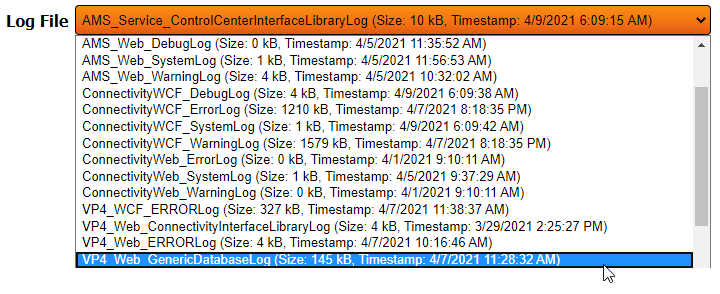VT3000 - Access Log Files
|
|
Instructions
1. Open the VT3000 web interface – log in with your user name and password – select Diagnostics – select Logs from the diagnostics page.
2. When the Logs page loads you will see a screen similar to the one below.
a. VersaCall Logs – view logs concerning the VersaCall software. For most issues this will be the only option used.
b. System Logs – view logs concerning operating system.
c. Log File – shows the name of the selected log. Down arrow will list all log files.
3. There are multiple Log files for each VersaCall application. When you click on the down arrow in the Log File field, you will get a list of files designated by Application Name. These are in alphabetical order:
"'a.'" AMS - for the Advanced Monitoring & Scheduling application. It will have the following Log Sections.
1. Service - logs dealing with issues related to the AMS service that is running.
2. Web - logs dealing with issues related to the user interface.
b. Connectivity - for the Connectivity application which includes Commands & Tables. It will have the following Log Sections.
1. WCF - logs dealing with issues related to the Connectivity service that is running.
2. Web - logs dealing with issues related to the user interface.
c. VP4 - for the Virtual Panels IV application. It will have the following Log Sections.
1. WCF - logs dealing with issues related to the Virtual Panels service that is running.
2. Web - logs dealing with issues related to the user interface.
d. VRS2 - for the VersaCall Reporting Software II application. It will have the following Log Sections.
1. Custom Template - logs dealing with issues related to custom reports.
2. Service - logs dealing with issues related to the VRS service that is running.
e. VT3000 - for the VT3000 Core Software application. It will have the following Log Sections.
1. Control Center - logs dealing with issues related to the VT3000 Control Center service that coordinates with all VersaCall applications.
2. Service - logs dealing with issues related to the VT3000 Core service that is running.
3. Web Interface - logs dealing with the VT3000 Core user interface.
4. To view a specific file - click on the Log File field down arrow - select the specific file name from the list.
5. After you select the file from the list a view of the log file will show below the Log File field on the page. The view will have a Timestamp (date and time of the occurrence) column and an Entry (error or data collected) column.
6. You can change to another log file by selecting the down arrow and selecting a new file name.
|
| |||||||