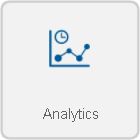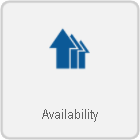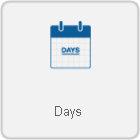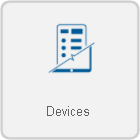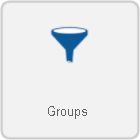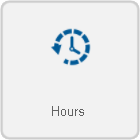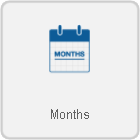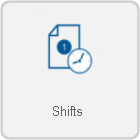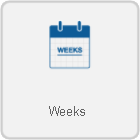VRS - Create an Availability Report
|
|
Instructions
Below are the options shown when creating an Availability report. Visit the New Report page Click Here for more information on any individual step.
1. Select Category - Analytics. Click on the thumbnail for more information.
2. Select a Template - Availability. Click on the thumbnail for more information.
3. Select a Variant - There are multiple variants and each template has a specific number of variants. Click on the thumbnail for more information.
4. Select the Date Range - Choose which date(s) you want the report to cover.
Dates - supports a range of 1 to 60 days.
Weeks - supports a range of 1 to 8 weeks.
Months - supports a range of 1 to 3 months.
5. Select a Data Source(s) - This will include all data from the selected devices in the report.
Input Devices - For this option you can select a specific device to be included.
Filter Groups - Select a preset filter group to be applied.
6. Time Frame - Select what times to include.
Shifts - This option gives you the information of a specific shift as defined by the schedule created in VT3000.
Specified - This option gives you the information schedule created in VT3000 for a specific time frame that you define in the fields provided.
7. Options - The following will be available:
Report Title - This is the title on top of the generated report.
Minimum Duration - This will allow you to exclude any events with a duration (in seconds) shorter than the time specified.
Y-Axis Description - This is the description of the Y axis on the generated report.
Y-Axis2 Description - This is the description of the second Y axis on the generated report.
Template Theme - Select a color theme for chart series if you have saved one.
Exclude Break Time - How to handle break time during downtime, “Yes” will ignore any downtime that occurs during a break.
8. Summary - A selected options will show from the previous steps. Select the Run button if all selections are correct.
| ||||