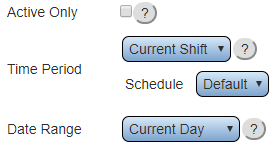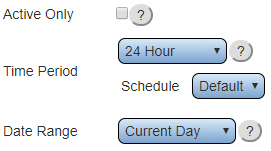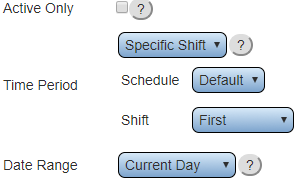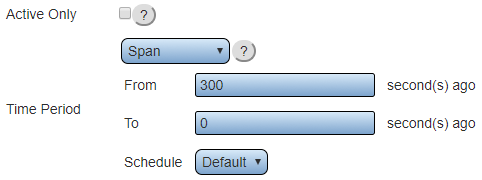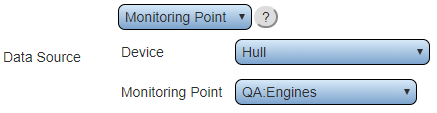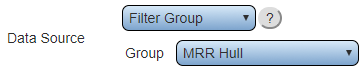Call Support at 858-677-6766 ext. 210
Overview
|
|
| This tag is used to tally up the number of times a monitoring point has been activated.
|
|
Tag Properties
Name & Functionality
|
|
These 2 options will always be available when selecting a Number of Incidents tag.
|
|
| Name – enter a name.
|
| Functionality – Number of Incidents.
|
|
|
|
Time Settings - Current Shift
|
|
Allows the user to get the number of incidents that occurred in the current shift.
|
|
| Active Only - select to only calculate active incidents.
|
| Time Period - select Current Shift.
|
| Schedule - select the appropriate schedule containing the shift times.
|
| Date Range - there are 6 options - Current Day, Current Week, Current Month, Day Span, Week Span, and Month Span.
|
|
|
|
Time Settings - 24 Hour
|
|
Allows the user to get the number of incidents that occurred in the 24 hour period defined in the selected schedule.
|
|
| Active Only - select to only calculate active incidents.
|
| Time Period - select 24 Hour.
|
| Schedule - select the appropriate schedule for the 24 hour period.
|
| Date Range - there are 6 options - Current Day, Current Week, Current Month, Day Span, Week Span, and Month Span.
|
|
|
|
Time Settings - Specific Shift
|
|
Allows the user to get the number of incidents that occurred in the shift selected.
|
|
| Active Only - select to only calculate active incidents.
|
| Time Period - select Specific Shift.
|
| Schedule - select the appropriate schedule that contains the shift.
|
| Shift - select the appropriate shift from the selected schedule.
|
| Date Range - there are 6 options - Current Day, Current Week, Current Month, Day Span, Week Span, and Month Span.
|
|
|
|
Time Settings - Time Span
|
|
Allows the user to get number of incidents that occurred in the defined time span.
|
|
| Active Only - select to only calculate active incidents.
|
| Time Period - select Span.
|
| From - enter the number of seconds to go back to start the span.
|
| To - enter the number of second to go back to the end of the span.
|
| Schedule - select the appropriate schedule for the time span.
|
|
|
|
Data Source - Monitoring Point
|
|
Allows the user to select a specific monitoring point to get the number of incidents that occurred.
|
|
| Data Source - select Monitoring Point.
|
| Device - select the Device configured with the monitoring point.
|
| Monitoring Point - select the monitoring point to gather the incidents from.
|
|
|
|
Data Source - Filter Group
|
|
Allows the user to select a filter group to get the number of incidents that occurred.
|
|
| Data Source - select Filter Group.
|
| Group - select the Filter Group to get the incidents of.
|
|
|
|
Data Source - Device
|
|
Allows the user to select an entire device to get the number of incidents that occurred.
|
|
| Data Source - select Device.
|
| Device - select the Device you want to get the number of incidents for.
|
|
|
|
Result - Integer
|
|
| Integer is the only option available on a Number of incidents tag.
|
|