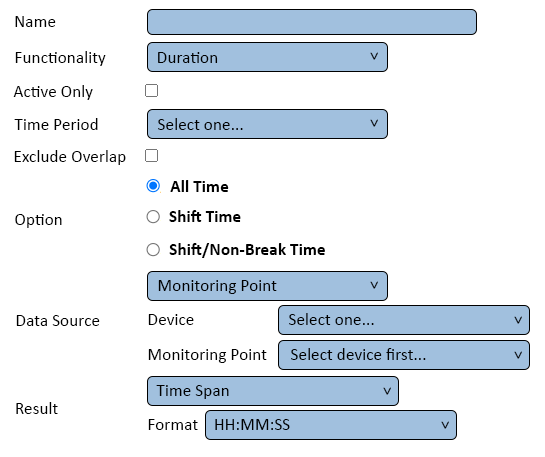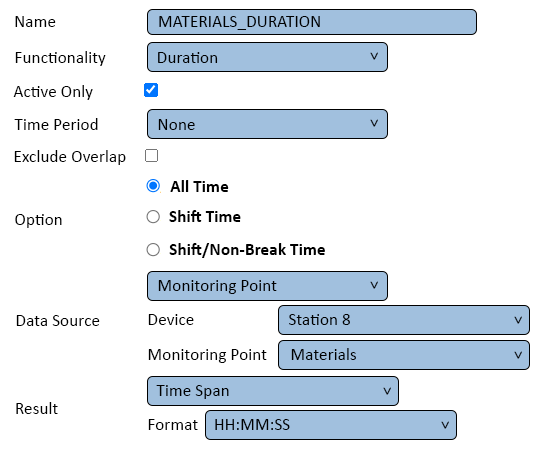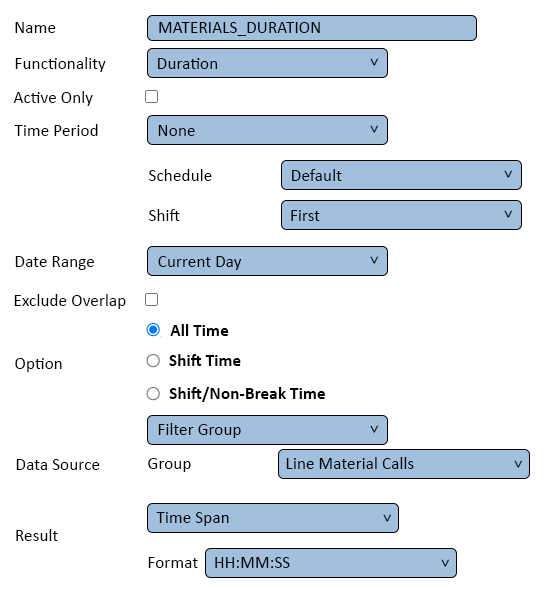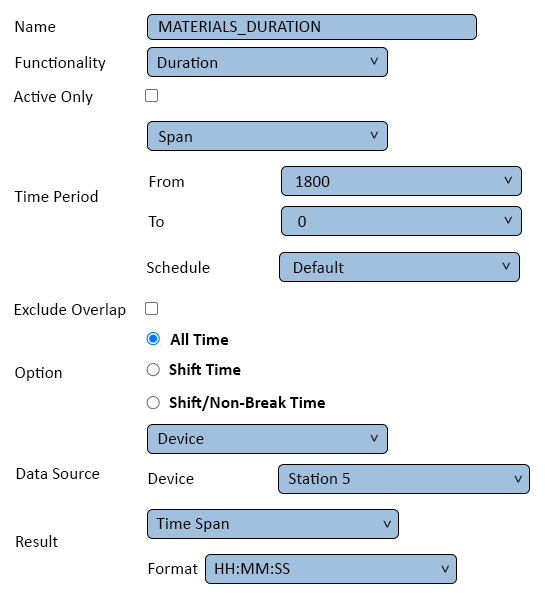VPIV Duration Tag
Jump to navigation
Jump to search

|

|

|
General Information
- This tag is used to find the amount of time (duration) a monitoring point(s) has been active.
- The Duration can be setup to show a very specific time duration using the options available.
Basic Functionality
- After selecting to add a Duration tag, the user will see the following Window:
- Name – enter a name.
- Functionality – select Duration.
- Active Only - select this option to only show a Duration when the Monitoring Point is active.
- Time Period - this field will provide access to the following options:
- Current Shift - shows duration when a shift is active. After the current shift has elapsed, the duration will reset to zero.
- 24 Hour - show duration over a 24 hour period. After the period has elapsed, the duration will reset to zero.
- Specific Shift - only shows the duration for the specific shift selected. After the shift has elapses, the duration will reset to zero.
- Span - allows the user to manually set a period of time. After the time period has elapsed, the duration will reset to zero.
- Exclude Overlap - used to remove duration time overlap. This setting applies to all options.
- Option – allows the user to filter the duration according to how a schedule is setup. The following options will be available:
- All Time - this will not filter the time.
- Shift Time - this will filter the duration to only prove duration that elapsed during the shift.
- Shift/Non-Break Time - this filter the duration by removing any time elapsed during breaks.
- Data Source - Monitoring Point - this field allows the user to select what duration is to be captured. By default the field will be set to Monitoring Point, the following options are available.
- Monitoring Point - allows the user to select a specific monitoring point on a device.
- Filter Group - allows the user to select a specific filter group setup in the system.
- Device - allows the user to select a specific device setup in the system. Selecting this option will give duration for the all monitoring points setup on the device.
- Window - this is a custom option used for specific configurations.
- Data Source - Device - this field will show when Monitoring Point or Device has been selected from thee options above. Allows the user to select the specific device for duration.
- Data Source - Monitoring Point - this field will only show when Monitoring Point has been selected from the options above. Allows the user to select the specific monitoring point on the device for duration.
- Data Source - Group - this field will only show when Filter Group has been selected from the options above. Allows the user to select the specific filter group for duration.
- Result - this field allows the user to specify how the duration is calculated. Integer or Time Span can be selected.
- Example - Monitoring Point Duration
- Returns the Duration of the Materials alarm on Station 8, at all times, only when it is Active.
- Example - Filter Group Duration
- Returns the Duration of the Downtime Filter Group for 1st Shift on the Current Day.
- Example - Device Duration
- Returns the accumulated Duration for Station 5 for the past 30 minutes.
Keyword Search
| Type Subject or Key Word to Query Archives |
|---|

|