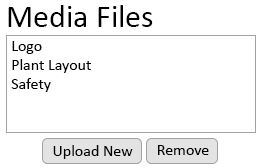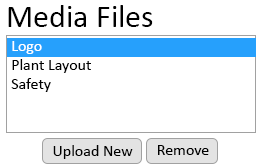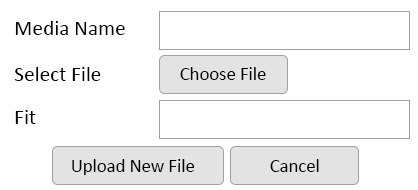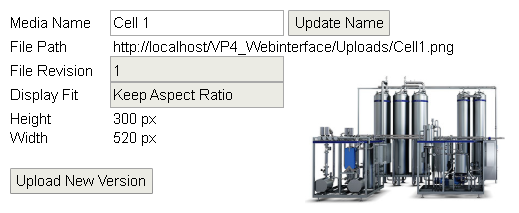VPIV Media
Jump to navigation
Jump to search

|

|

|
General Information
- The Media page allows the user to upload, edit and remove image files. Uploaded image files can be viewed on Panels.
Basic Functionality
- On the Media Files Home Page, a list of all uploaded files will list in alphabetical order.
- Media File Uploading & Removal
- A file can be added to the system, updated or removed.
- Select the "Upload New" button without selecting an existing file to load a new file into the system.
- Select an existing file from the list, so that it is highlighted, to Replace or Remove it.
- Upload New - select the Upload New button to add a new Image to the system.
- Remove - select an image file in the list so that it is highlighted - select the Remove button.
- Image Properties
- After selecting to either Upload a New file or Upload a New version of an existing file, the Image Properties window will load.
- Media Name - enter a name for the image being added to the system.
- Select File - click on the Select File button to open a Windows file browser to navigate to the file.
- Fit - Stretch - image will fill the cell provided in the panel.
- Fit - Keep Aspect Ratio - image will fill the cell provided in the panel but maintain its original aspect ratio.
- Fit - Original Size - image will remain its original size regardless of the size of the cell provided in the panel.
- Color Swatch - selected color will appear in the square.
- Upload New File - select button once a file has been selected.
- Cancel - Cancel - select button to stop image selection & upload.
- Image/File Information
- After a file has been uploaded or the user has selected an existing file from the list, the File Information will show on the right side of the files list.
- Media Name - name of the uploaded image file.
- Update Name - enter a new name in Media Name field - select button to update the file.
- File Path - location where the image is stored on control unit.
- File Revision - each time an image is updated the revision number will increase.
- Display Fit - the fit selected when the image was uploaded.
- Height - height of the original image in pixels.
- Width - width of the original image in pixels.
- Upload New Version - select to open the Image Select Menu for new file.
Keyword Search
| Type Subject or Key Word to Query Archives |
|---|

|