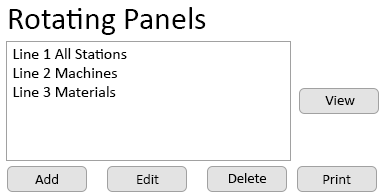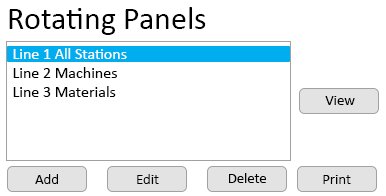VPIV Rotating Panels
Jump to navigation
Jump to search

|

|

|
General Information
- This section allows the user to select multiple panels to display on 1 monitor.
- Each panel will appear for a specific amount of time then switch to the next panel.
- There must be a minimum of 2 panel added to the system for Rotating Panels to work properly.
Basic Functionality
- On the Rotating Panels home screen, a list of all the Rotating Panels that have been created will list in alphabetical order.
- Rotating Panel Editing & Creation
- A Rotating Panel can be Edited, Deleted, Printed, Copied or Viewed.
- Select the "New" button to create a new Rotating Panel.
- Select a Rotating Panel from the list to access all other features.
- List - any existing Rotating Panels will show on the list.
- Add - select this button to add a new Rotating Panel.
- Edit - select a panel - select Edit button to change settings.
- Delete - select a panel - select Delete button to remove it.
- View - select a panel - select View button to open a new page showing the panel(s).
- Print - select a panel - select Print button to open a new page showing the contents of all assigned panels.
- Rotating Panel Properties
- After selecting to Add or Edit a Rotating Panel, the Properties page will load.
- Rotating Panel Name - enter a name for the panel.
- Save & Exit - once all selections or changes are made, select to save them.
- Discard & Exit - select to remove any changes.
- Rotating Panels List - use this section to add panels to the rotation.
- ID - assigned by the VP IV software.
- Panel - use the down arrow to select an existing panel.
- Duration - enter a number of seconds for the panel to be visible.
- Add - select once a panel is selected and a duration are entered.
- Edit - once a panel is added select to edit settings.
- Delete - once a panel is added select to remove it.
Keyword Search
| Type Subject or Key Word to Query Archives |
|---|

|