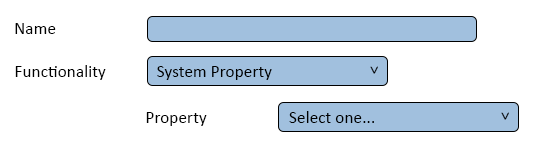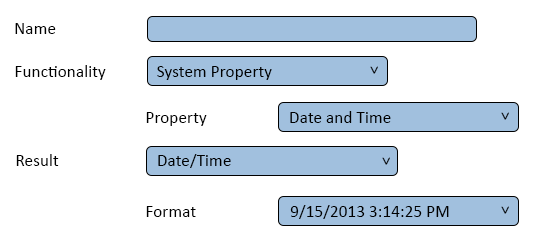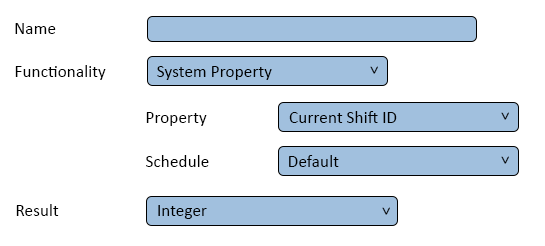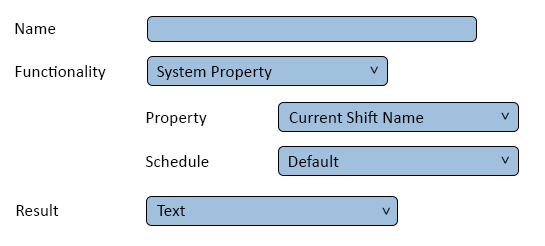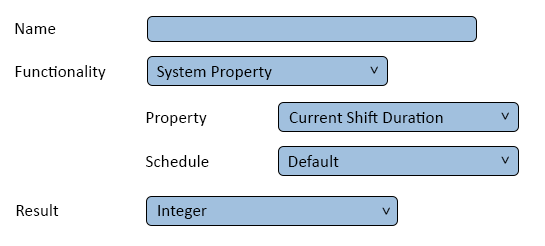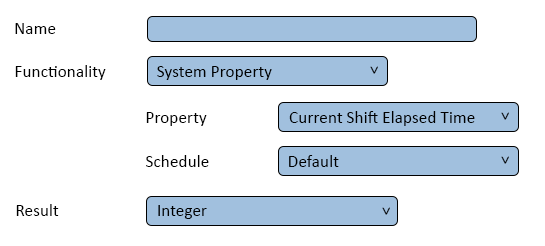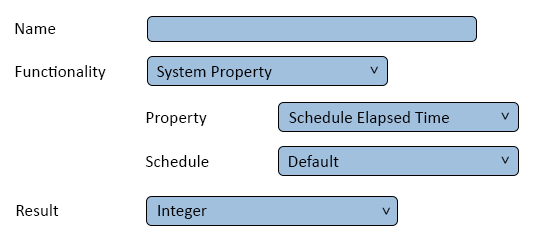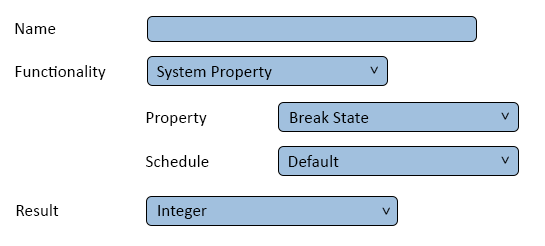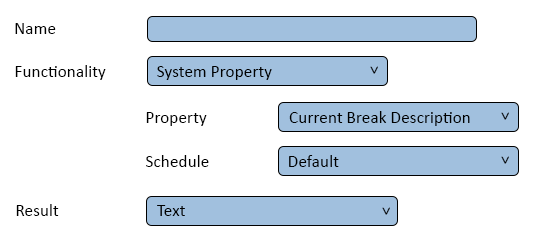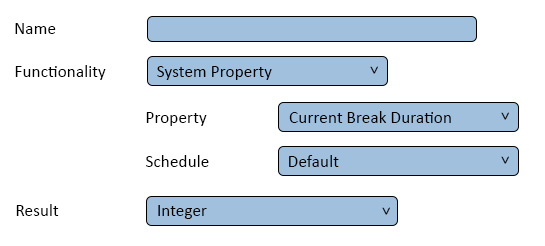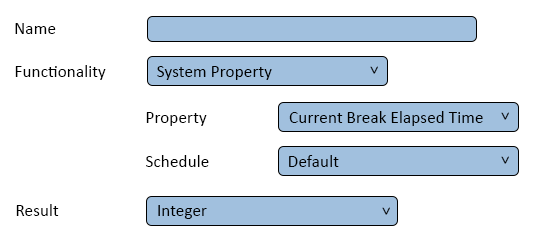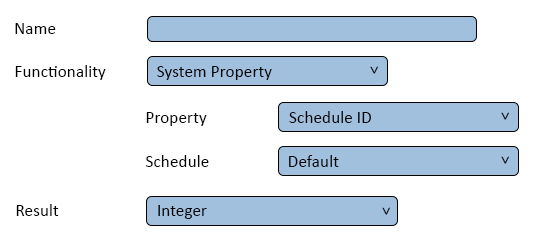VPIV System Properties Tag
Jump to navigation
Jump to search

|

|

|
General Information
- This tag is used to obtain information produced/contained on the control unit (Computer/Server that has the VersaCall software installed on it).
- Options include current date and time as well as various VT3000 configuration information.
Basic Functionality
- After selecting to add a Number of Incidents tag, the user will see the following Window:
- Name – enter a name.
- Functionality – select System Property.
- Property - select one of the 11 System Properties from the list. Options include the following:
- Time Period - this field will provide access to the following options:
- Current Shift - shows duration when a shift is active. After the current shift has elapsed, the duration will reset to zero.
- 24 Hour - show duration over a 24 hour period. After the period has elapsed, the duration will reset to zero.
- Specific Shift - only shows the duration for the specific shift selected. After the shift has elapses, the duration will reset to zero.
- Span - allows the user to manually set a period of time. After the time period has elapsed, the duration will reset to zero.
- Result - the options available will depend on the System Property - Date/Time, Integer, Time Span, and Text.
- Date/Time - will provide additional Format options.
- Time Span - will provide additional Format options.
- Example - Date & Time
- Provides the current date and time.
- Property - select Date and Time.
- Result - Date/Time is the only option.
- Format - select the appropriate format for the tag purpose.
- Example - Current Shift ID
- Provides the internal ID for the current shift.
- Property - select Current Shift ID.
- Schedule - select the appropriate schedule from the list.
- Result - integer is the only option.
- Example - Current Shift Name
- Provides the name of the active shift in the schedule.
- Property - select Current Shift Name.
- Schedule - select the appropriate schedule from the list.
- Result - text is the only option.
- Example - Current Shift Duration
- Provides the total duration of the active shift.
- Property - select Current Shift Duration.
- Schedule - select the appropriate schedule from the list.
- Result - select Integer or Time Span.
- Example - Current Shift Elapsed Time
- Provides the current elapsed time for the active shift.
- Property - select Current Shift Elapsed Time.
- Schedule - select the appropriate schedule from the list.
- Result - select Integer or Time Span.
- Example - Schedule Elapsed Time
- Provides the current elapsed time for the selected schedule.
- Property - select Schedule Elapsed Time.
- Schedule - select the appropriate schedule from the list.
- Result - select Integer or Time Span.
- Example - Current Break State
- Provides the status of any breaks in a schedule.
- 1 = Break is active.
- 0 = Break is inactive.
- Property - select Current Break State.
- Schedule - select the appropriate schedule from the list.
- Result - integer is the only option available.
- Example - Current Break Description
- Provides the name of the active break in the selected schedule.
- Property - select Current Break Description.
- Schedule - select the appropriate schedule from the list.
- Result - text is the only option available.
- Example - Current Break Duration
- Provides the total duration of the active break in the selected schedule.
- Property - select Current Break Duration.
- Schedule - select the appropriate schedule from the list.
- Result - select Integer or Time Span.
- Example - Current Break Elapsed Time
- Provides the current elapsed time for the active break in the selected schedule.
- Property - select Current Break Elapsed Time.
- Schedule - select the appropriate schedule from the list.
- Result - select Integer or Time Span.
- Example - Schedule ID
- Provides the internal ID for the selected schedule.
- Property - select Schedule ID.
- Schedule - select the appropriate schedule from the list.
- Result - integer is the only option available.
Keyword Search
| Type Subject or Key Word to Query Archives |
|---|

|