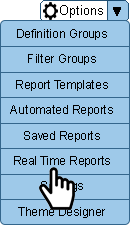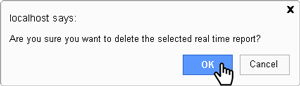VRS - Delete a Real Time Report
Jump to navigation
Jump to search

|

|

|
Overview
|
Requirements
|
Step 1.
|
Step 2.
|
Step 3.
| |||||||||||||||||||
Step. 4
|
Step. 5
|
Step. 6
|
|
|
|

|