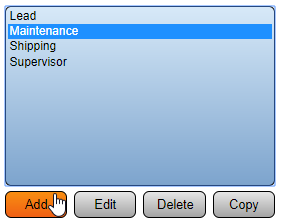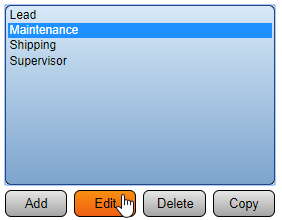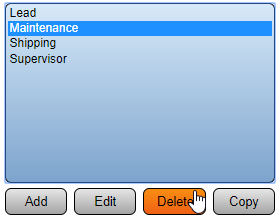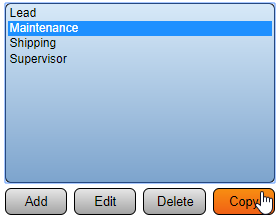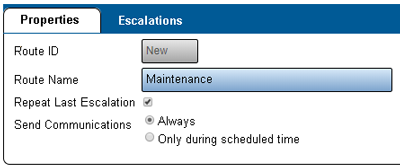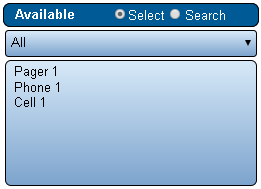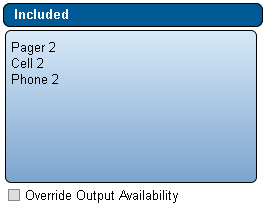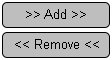VT3000 Routing
Jump to navigation
Jump to search

|

|

|
General Information
- A route is a series of escalations/levels separated by a time interval.
- Each escalation/level can have one or more specific outputs assigned to them.
- This allows the user to specify when specific people are notified about an alarm/call.
Basic Functionality
- Add a Route - Select the Add button at the bottom of the Routes list.
- Edit a Route - Select an existing Route from the list. Select the Edit button.
- Delete a Route - Select an existing Route from the list. Select the Delete button.
- Copy a Route - Select an existing Route from the list. Select the Copy button.
Routing Properties
- After selecting to Add, Edit, or Duplicate a Route - the Properties section will load.
- Route ID - created/generated by the VersaCall Software.
- Route Name - enter a name for the Route.
- Repeat Last Escalation - select to repeat any communications setup on the last escalation.
- Send Communications - select to send communications & escalate only during scheduled time.
- Send - Always - send communications & escalate regardless of scheduled times.
- Send - Only During Scheduled Time - send communications & escalate only during scheduled times. Will not send communications on Breaks.
Escalation Properties
- Icon Functionality
- Once the Route Properties are setup, select the Escalations tab.
- Escalations allow the user to setup what outputs receive communications and when.
- Setup
- Duration (s) - enter the number of Seconds that should elapse before the next escalation level is started.
- Description - enter a description of the escalation level if needed.
- Available List
- Select - when this option is selected the user will see a list of all available outputs.
- Search - when this option is selected the user will be able to enter a keyword to search outputs.
- Included List
- All the outputs that have been added to the escalation will show in the Included list.
- Add/Remove Outputs
- Add - to add outputs to an escalation, select the outputs from the "Available" list and select the "Add" button.
- Remove - to remove outputs from an escalation, select the outputs from the "Included" list and select the "Remove" button.
Keyword Search
| Type Subject or Key Word to Query Archives |
|---|

|