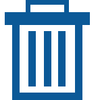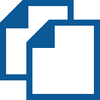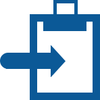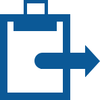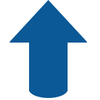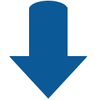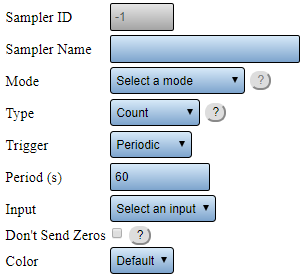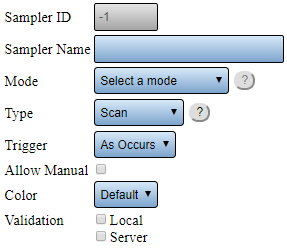VT3000 Sampler
Jump to navigation
Jump to search

|

|

|
Overview
|
Basic Functionality
|
Sampler Properties
|
|
|

|