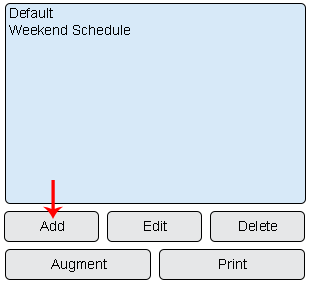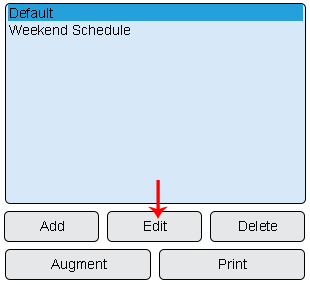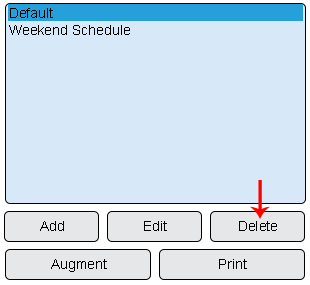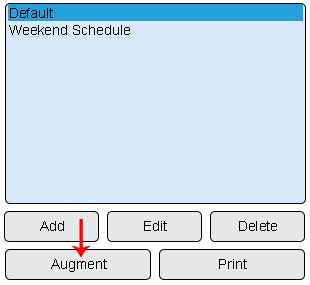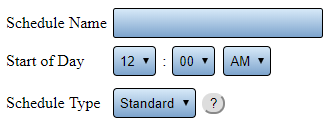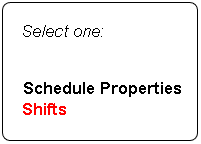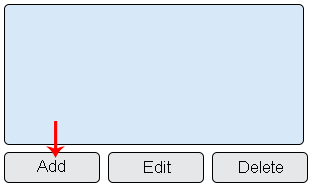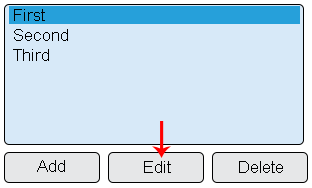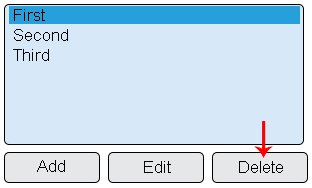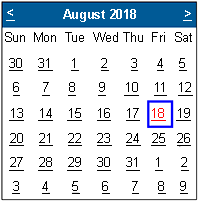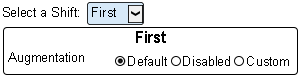VT3000 Shifts/Schedules
Jump to navigation
Jump to search

|

|

|
General Information
- Schedules are used to setup the shift times for the plant or facility. Schedules are necessary for selecting when a specific output is to be activated as well as running reports or viewing specific panel data.
Basic Functionality
- Add a Schedule - Select Add button at the bottom of the Schedules list.
- Edit a Schedule - Select an existing Schedule from the list. Select the Edit button.
- Delete a Schedule - Select an existing Schedule from the list. Select the Delete button.
- Augment a Schedule - Select an existing Schedule from the list. Select the Augment button.
Schedule Properties
- Schedule Name – enter a name for the schedule.
- Start of Day – use the down arrow to set the time the day begins.
- Crossover – refers to shifts that cross midnight into another day.
- Auto Detect – VT3000 will handle crossover – suggested method.
- Schedule Type – Standard is one schedule for all days. Rotating is a schedule for each day of the year.
Shift List Properties
- Shifts - select the Shifts option under Schedule Properties to access Shift setup.
- Add a Shift - Select the Add button at the bottom of the Shifts list.
- Edit a Shift - Select an existing Shift from the list. Select the Edit button.
- Delete a Shift - Select an existing Shift from the list. Select the Delete button.
Augmentation Properties
- Schedule/Shift Augmentation is used when a specific day differs from all other days.
- Example - Monday is a holiday, the shifts would need to be disabled for that day.
- Selection - Select the day on the calendar that needs to be altered/changed.
- Augmentation Options
- Select Shift - select the shift that needs to be changed. If all shifts need to be changed you will need to select them individually.
- Default – this options means that you want the system to use the shift/schedule that is currently setup (not changes).
- Disabled - this option means that you are not working this shift(s). Generally used for a holiday.
- Custom – this option allows you to change the shift start & end time and the break start & end time.
Keyword Search
| Type Subject or Key Word to Query Archives |
|---|

|