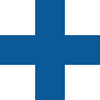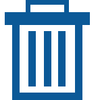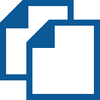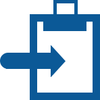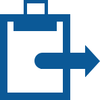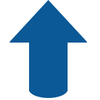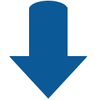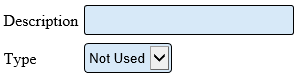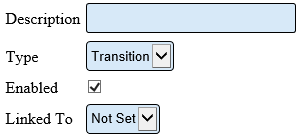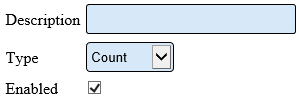Virtual Input Properties
|
|
After selecting to Add, Edit, Duplicate or Paste an Indicator - the Properties section will load. There are 3 different types of Virtual Inputs
| Not Used
|
| If a Virtual Input is no longer being used, but you do not want to delete it completely, select the Not Used option. This will save the setup of the input and make it inactive - if you need to reactivate the input at a later date you would just have to change the Type instead of having to create it from the beginning.
|
|
|
| Description - enter a name for the input.
|
| Type - select Not Used for this type.
|
| Transition
|
| If a Virtual Input is to be used as a switch to turn on and off an alarm, you will need to setup a Transition.
|
|
|
| Description - enter a name for the input.
|
| Type - select Transition for this type.
|
| Enabled - select this option if you want the input to always be on otherwise you will control it with an action on a Process or an Alarm.
|
| Linked To - select the Alarm that the switch will turn on and off. You will need to setup the Alarm in Monitoring Points before it can be selected here.
|
| Count
|
| If an on screen count button is required on a device, a Count input must be setup first.
|
|
|
| Description - enter a name for the input.
|
| Type - select Count for this type.
|
| Enabled - select this option if you want the input to always be on otherwise you will control it with an action on a Process or an Alarm.
|
|
|
|