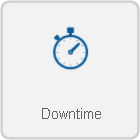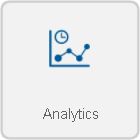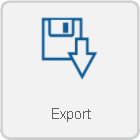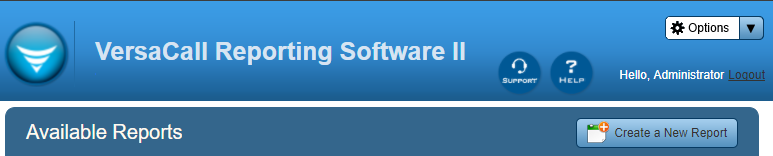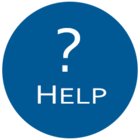Difference between revisions of "VersaCall Reporting Software II"
Jump to navigation
Jump to search
SupportAdmin (talk | contribs) |
SupportAdmin (talk | contribs) |
||
| Line 1: | Line 1: | ||
=''' | {|style="margin:auto; width: 800px; background:#eaf3ff; padding:5px; border:2px solid #000000;" | ||
|- | |||
|<big>'''Overview'''</big> | |||
< | {|style="margin:left; width: 800px; background:#F0F0F0; padding:5px; border:2px solid #000000;" | ||
File:PDFIcon.png|link=http://support.versacall.com/images/a/ab/VRS_II_Manual.pdf | |valign="top" | | ||
< | |- | ||
|The VersaCall Reporting Software II (VRS II) package is an add-on to the VT3000 System that allows for the display and interpretation of captured data. For general reporting requirements, VRS II users can purchase standard templates and configure the reports to suit their needs. For more specific requirements, VRS II users can purchase custom templates that are tailored to their needs. With tools such as Automated Reports and Saved Reports, VRS II provides management with a fast and uncomplicated way to see productivity on the floor. | |||
|} | |||
|} | |||
<br> | |||
{|style="margin:auto; width: 600px; background:#eaf3ff; padding:5px; border:2px solid #000000;" | |||
|- | |||
|<big>'''PDF Download'''</big> | |||
{|style="margin:left; width: 650px; background:#F0F0F0; padding:5px; border:2px solid #000000;" | |||
|valign="top" | | |||
|- | |||
|style="text-align:center" | <u>'''Click on the icon below for a PDF version of the VRS II - VersaCall Reporting Software Manual.'''</u> | |||
{|style="margin:auto;" | |||
|valign="top" | | |||
{|class="wikitable" style="align=center; background:white;" | |||
|- | |||
|[[File:PDFIcon.png|center|link=http://support.versacall.com/images/a/ab/VRS_II_Manual.pdf]] | |||
|} | |||
|} | |||
|} | |||
|} | |||
<br> | |||
---- | ---- | ||
---- | ---- | ||
<br> | |||
{|style="margin:left; width: 800px; background:#eaf3ff; padding:5px; border:2px solid #000000;" | |||
{|style="margin: | |- | ||
|<big>'''Report Templates'''</big> | |||
{|style="margin:left; width: 800px; background:#F0F0F0; padding:5px; border:2px solid #000000;" | |||
|valign="top" | | |valign="top" | | ||
|- | |- | ||
|''' | |Each VT3000 system purchase includes complimentary templates depending on the type of system. Templates are broken down into 5 separate groups: | ||
|- | |||
|style="text-align:center" | <u>'''Click on one of the Group Icons for an overview of the templates available in that group.'''</u> | |||
{|style="margin:left;" | |||
|valign="top" | | |||
{|class="wikitable" style="background:white; align:center; width:775px;" | |||
|- | |- | ||
| | |[[File:VRS49.png|140px|link=VRS - Communications]] | ||
|- | |- | ||
| | |style="text-align:center" | Average Response Time, Number of Incidents, and Average Resolve Time | ||
|} | |} | ||
{|class="wikitable" style="background:white; align:center; width:775px;" | |||
{|class="wikitable" | |||
|- | |- | ||
|<inputbox>type=search</inputbox> | |[[File:VRS48.png|center|140px|link=VRS - Downtime]] | ||
|- | |||
|style="text-align:center" | Downtime, Downtime Breakdown, Downtime by Reason Code, Downtime Pie Chart, and Downtime % Comparison | |||
|} | |||
{|class="wikitable" style="background:white; align:center; width:775px;" | |||
|- | |||
|[[File:VRS46.png|center|140px|link=VRS - Production]] | |||
|- | |||
|style="text-align:center" | Equipment Timeline, Output, Shift Summary, Output Trend, Scrap by reason Code | |||
|} | |||
{|class="wikitable" style="background:white; align:center; width:775px;" | |||
|- | |||
|[[File:VRS45.png|center|140px|link=VRS - Analytics]] | |||
|- | |||
|style="text-align:center" | Availability, Performance – Cycle Time, Performance – Output, Performance – Rate, Quality, OEE Breakdown, and OEE | |||
|} | |||
{|class="wikitable" style="background:white; align:center; width:775px;" | |||
|- | |||
|[[File:VRS47.png|center|140px|link=VRS - Export]] | |||
|- | |||
|style="text-align:center" | Export to Excel | |||
|} | |||
|} | |||
|} | |||
|} | |||
<br> | |||
---- | |||
<br> | |||
{|style="margin:left; width: 800px; background:#eaf3ff; padding:5px; border:2px solid #000000;" | |||
|- | |||
|<big>'''Basic Functionality'''</big> | |||
{|style="margin:left; width: 800px; background:#F0F0F0; padding:5px; border:2px solid #000000;" | |||
|valign="top" | | |||
|- | |||
|After selecting the VRS II button on the VT3000 home page and signing in with the username and password, the main page will load. On the page header there are multiple icons that offer specific functionality. | |||
|- | |||
|style="text-align:center" | <u>'''Click on one of the icons to navigate to the page for further information.'''</u> | |||
{|style="margin:left;" | |||
|valign="top" | | |||
{|class="wikitable" style="background:white; align:center; width:775px;" | |||
|- | |||
|[[File:VRS1.png|center|773px]] | |||
|} | |||
{|class="wikitable" style="background:white; align:center; width:775px" | |||
|- | |||
|[[File:VRS5.png|center|73px]] || [[File:VRS6.png|center|99px|link=VRS Options]] | |||
|- | |||
|style="text-align:center" | Select this icon anytime to return to the VRS II home page. || style="text-align:center" | Select the down arrow to access specific options. | |||
|} | |||
{|class="wikitable" style="background:white; align:center; width:775px" | |||
|- | |||
|[[File:VRSSupport.png|center|140px|link=VRS Support]] || [[File:VRSHelp.png|center|140px|link=VRS Help]] | |||
|- | |||
|style="text-align:center" | Select this icon anytime to submit a Support Ticket. || style="text-align:center" | Select this icon anytime to access the VRS II Wiki page. | |||
|} | |||
{|class="wikitable" style="background:white; align:center; width:775px" | |||
|- | |||
|[[File:VRS6.png|center|99px|link=VRS Support]] | |||
|- | |||
|style="text-align:center" | Select this icon to access specific options related to the VRS II Software. | |||
|} | |||
|} | |||
|} | |||
|} | |||
<br> | |||
---- | |||
---- | |||
<br> | |||
{|style="margin:auto;" | |||
|valign="top" | | |||
{|class="wikitable" style="text-align:center; background:#eaf3ff; width: 200px;" | |||
|- | |||
|[[Special:Categories|<big>'''Help by Category'''</big>]] | |||
|} | |||
|valign="top" | | |||
{|class="wikitable" style="text-align:center; background:#eaf3ff; width: 200px;" | |||
|- | |||
|[[VT3000_How To Guides|<big>'''Step by Step Guides'''</big>]] | |||
|} | |||
|valign="top" | | |||
{|class="wikitable" style="text-align:center; background:#eaf3ff; width: 200px;" | |||
|- | |||
|[[https://www.versacall.com/customer-support/service-ticket|<big>'''Submit a Ticket'''</big>]] | |||
|} | |||
|valign="top" | | |||
{|class="wikitable" style="text-align:center; background:#eaf3ff; width: 200px;" | |||
|- | |||
|[[https://www.versacall.com/training|<big>'''Training Videos'''</big>]] | |||
|} | |||
|} | |||
{|style="margin:auto;" | |||
|valign="top" | | |||
{|class="wikitable" style="text-align:center; background:#eaf3ff; width: 800px;" | |||
|- | |||
|colspan="2"|<inputbox> | |||
type=search | |||
default=Search VersaCall Support | |||
</inputbox> | |||
|} | |||
|} | |} | ||
Revision as of 14:40, 31 March 2022
Overview
|
PDF Download
|
Basic Functionality
|
|
|
|
|
|
| ||