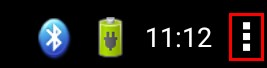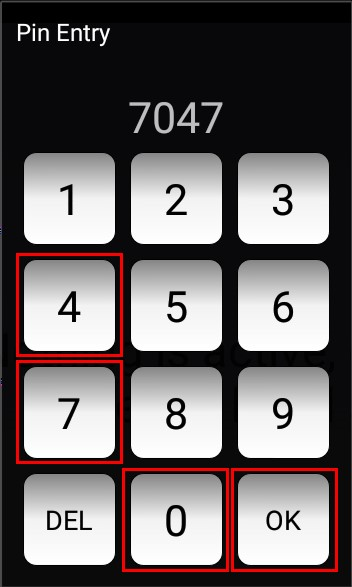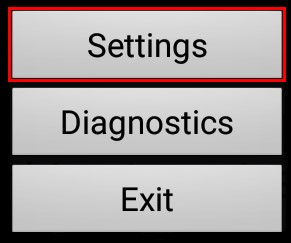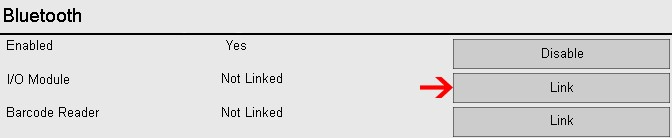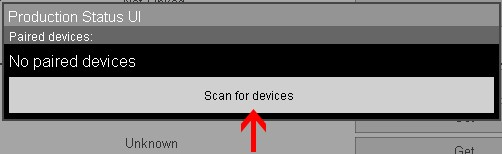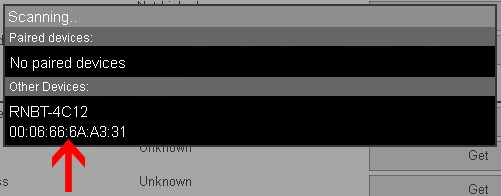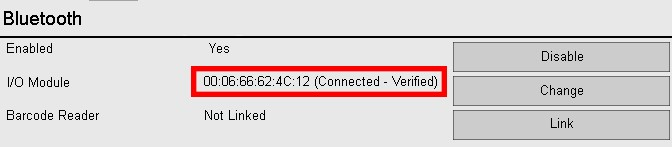Difference between revisions of "VT3000 - Replacement - Touch Screen"
SupportAdmin (talk | contribs) |
SupportAdmin (talk | contribs) |
||
| Line 1: | Line 1: | ||
=Overview= | |||
When a Touch Screen is broken or stops operating properly, a new touch will be needed. Once the Touch Screen is received it will need to be paired with the I/O module through the Bluetooth connection. All touch screens connect to the I/O module in the same manner (BSC, TIM or PSM). | When a Touch Screen is broken or stops operating properly, a new touch will be needed. Once the Touch Screen is received it will need to be paired with the I/O module through the Bluetooth connection. All touch screens connect to the I/O module in the same manner (BSC, TIM or PSM). | ||
===Instructions=== | |||
---- | |||
'''1.''' Unpack the touch screen - locate the sticker on the IO module you want to connect with - note the Bluetooth address. | '''1.''' Unpack the touch screen - locate the sticker on the IO module you want to connect with - note the Bluetooth address. | ||
Revision as of 16:07, 17 August 2017
Overview
When a Touch Screen is broken or stops operating properly, a new touch will be needed. Once the Touch Screen is received it will need to be paired with the I/O module through the Bluetooth connection. All touch screens connect to the I/O module in the same manner (BSC, TIM or PSM).
Instructions
1. Unpack the touch screen - locate the sticker on the IO module you want to connect with - note the Bluetooth address.
2. Mount the touch screen - connect to a power outlet.
3. The VersaCall HMI shows after boot up – click on the 3 squares in the top right corner of the screen.
4. Enter 7047 for the PIN – select OK.
5. Select Settings.
6. Under Bluetooth ensure Enabled says Yes - select Link in line with the I/O Module heading.
7. Select Scan for Devices.
8. Select the Bluetooth address from Step 1.
9. The tablet will attempt to make a connection with the I/O module. After a few minutes, Connected - Verified will show.
10. Select the Home or Back icon.
11. Check the Bluetooth icon to verify the connection was made.
a. Not Connected -b. Connected -
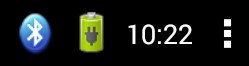
12. If the I/O module still has the configuration, the download will begin within a few minutes of the connection. To send a new configuration to the module Click Here for instructions.