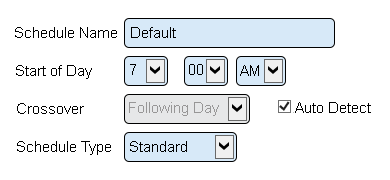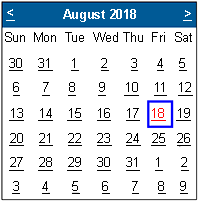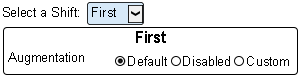Difference between revisions of "VT3000 Shifts/Schedules"
SupportAdmin (talk | contribs) |
SupportAdmin (talk | contribs) |
||
| Line 1: | Line 1: | ||
==Overview== | ==Overview== | ||
Schedules are used to setup the shift times the plant or facility. Schedules are necessary for selecting when a specific output is to be activated as well as running reports or viewing | Schedules are used to setup the shift times for the plant or facility. Schedules are necessary for selecting when a specific output is to be activated as well as running reports or viewing specific panel data. | ||
==Basic Functionality== | ==Basic Functionality== | ||
'''Schedules''' | |||
<gallery> | <gallery> | ||
File:Shift1.png|'''Add Schedule''' – select the Add button. See Schedule Properties for information about settings. | File:Shift1.png|'''Add Schedule''' – select the Add button. See Schedule Properties for information about settings. | ||
| Line 9: | Line 11: | ||
File:Shift4.png|'''Augment Schedule''' - ability to modify a specific shift/schedule for a specific day. Select a schedule - select Augment. See Shift Augmentation information. | File:Shift4.png|'''Augment Schedule''' - ability to modify a specific shift/schedule for a specific day. Select a schedule - select Augment. See Shift Augmentation information. | ||
</gallery> | </gallery> | ||
'''Shifts''' | |||
<gallery> | |||
File:Shift6.png|'''Shifts''' – select Shifts under Schedule Properties. | |||
File:Shift7.png|'''Add Shift''' – select the Add button. See Shift Properties for information about settings. | |||
File:Shift8.png|'''Edit Shift''' - select a shift - select Edit. See Shift Properties for information about settings. | |||
File:Shift9.png|'''Delete Shift''' - select a shift - select Delete. | |||
</gallery> | |||
==Schedule Properties== | ==Schedule Properties== | ||
After selecting to Add or Edit a Schedule, the Schedule Properties page will load. The following options are available for either selection: | After selecting to Add or Edit a Schedule, the Schedule Properties page will load. The following options are available for either selection: | ||
[[File:Shifts5.png]] | [[File:Shifts5.png]] | ||
'''1. Schedule Name''' – enter a name for the schedule. | '''1. Schedule Name''' – enter a name for the schedule. | ||
'''2. Start of Day''' – use the down arrow to set the time the day begins. | '''2. Start of Day''' – use the down arrow to set the time the day begins. | ||
'''3. Crossover''' – refers to shifts that cross midnight into another day. | '''3. Crossover''' – refers to shifts that cross midnight into another day. | ||
'''4. Auto Detect''' – VT3000 will handle crossover – suggested method. | '''4. Auto Detect''' – VT3000 will handle crossover – suggested method. | ||
'''5. Schedule Type''' – Standard is one schedule for all days. Rotating is a schedule for each day of the year. | '''5. Schedule Type''' – Standard is one schedule for all days. Rotating is a schedule for each day of the year. | ||
==Shift Properties== | ==Shift Properties== | ||
After selecting to Add or Edit a Shift, the Shift Properties page will load. The following options are available for either selection: | After selecting to Add or Edit a Shift, the Shift Properties page will load. The following options are available for either selection: | ||
[[File:Shift9.png]] | [[File:Shift9.png]] | ||
| Line 35: | Line 48: | ||
'''1. Shift Name''' – enter a name for the shift. | '''1. Shift Name''' – enter a name for the shift. | ||
'''2. Use by Default''' – select the shift active everyday. | '''2. Use by Default''' – select the shift active everyday. | ||
'''3. Start Time''' - enter start time time of the shift. | '''3. Start Time''' - enter start time time of the shift. | ||
'''4. End Time''' – enter end time of the shift | |||
'''4. End Time''' – enter end time of the shift. | |||
'''5. Applies To''' - select the days of the week the shift is used. | '''5. Applies To''' - select the days of the week the shift is used. | ||
'''6. Breaks''' – select Add Break link to add a scheduled break. | '''6. Breaks''' – select Add Break link to add a scheduled break. | ||
'''7. Break Start Time''' – enter start time of break. | '''7. Break Start Time''' – enter start time of break. | ||
'''8. Break End Time''' – enter end time of break. | '''8. Break End Time''' – enter end time of break. | ||
'''9. Description''' – enter a name for the break. | '''9. Description''' – enter a name for the break. | ||
'''10. Delete Break''' – select Delete to remove the break. | '''10. Delete Break''' – select Delete to remove the break. | ||
==Augmentation== | |||
Schedule/Shift Augmentation is used when a specific day differs from all other days. Example - Monday is a holiday, the shifts would need to be disabled for that day. | |||
[[File:Shift10.png]] | |||
Select the date/day that needs to be altered from the calendar. | |||
[[File:Shift11.png]] | |||
'''1. Default''' - normal schedule is used. | |||
'''2. Disabled''' - no schedule is used. | |||
'''3. Custom''' - select/alter times for the Shift & Breaks. See Shift Properties for information on settings. | |||
==Step by Step Guides== | |||
[[VT3000 - Add Shifts/Schedule|How To Add a Schedule with Shifts]] | |||
Revision as of 21:30, 18 August 2017
Overview
Schedules are used to setup the shift times for the plant or facility. Schedules are necessary for selecting when a specific output is to be activated as well as running reports or viewing specific panel data.
Basic Functionality
Schedules
Shifts
- Shift9.png
Delete Shift - select a shift - select Delete.
Schedule Properties
After selecting to Add or Edit a Schedule, the Schedule Properties page will load. The following options are available for either selection:
1. Schedule Name – enter a name for the schedule.
2. Start of Day – use the down arrow to set the time the day begins.
3. Crossover – refers to shifts that cross midnight into another day.
4. Auto Detect – VT3000 will handle crossover – suggested method.
5. Schedule Type – Standard is one schedule for all days. Rotating is a schedule for each day of the year.
Shift Properties
After selecting to Add or Edit a Shift, the Shift Properties page will load. The following options are available for either selection:
1. Shift Name – enter a name for the shift.
2. Use by Default – select the shift active everyday.
3. Start Time - enter start time time of the shift.
4. End Time – enter end time of the shift.
5. Applies To - select the days of the week the shift is used.
6. Breaks – select Add Break link to add a scheduled break.
7. Break Start Time – enter start time of break.
8. Break End Time – enter end time of break.
9. Description – enter a name for the break.
10. Delete Break – select Delete to remove the break.
Augmentation
Schedule/Shift Augmentation is used when a specific day differs from all other days. Example - Monday is a holiday, the shifts would need to be disabled for that day.
Select the date/day that needs to be altered from the calendar.
1. Default - normal schedule is used.
2. Disabled - no schedule is used.
3. Custom - select/alter times for the Shift & Breaks. See Shift Properties for information on settings.